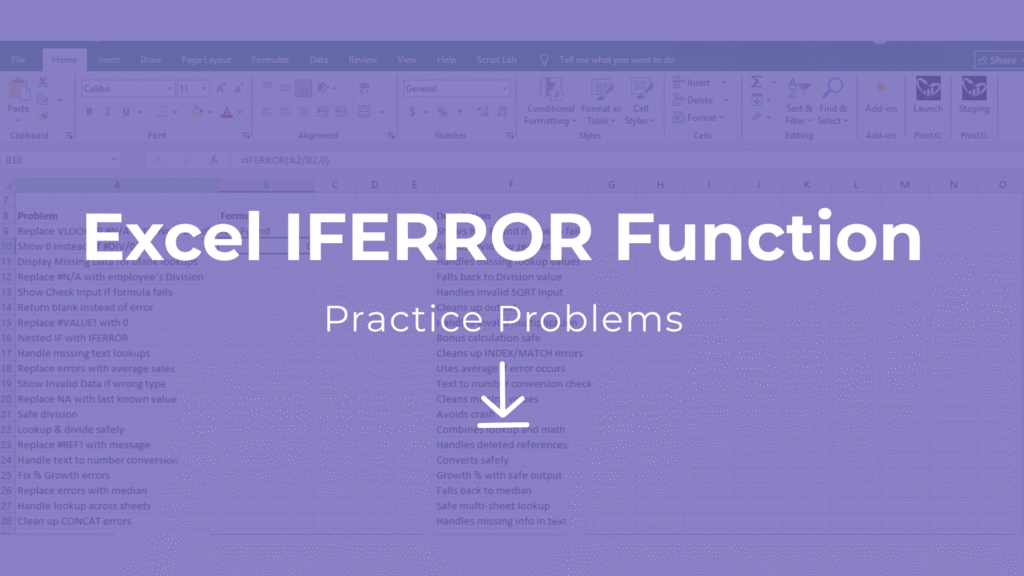
Practice Problems Excel Free Download – IFERROR Function Overview
Practice problems Excel free download for IFERROR function are perfect for mastering error handling in Excel spreadsheets. These practice problems Excel free download include 20 real-world IFERROR exercises with step-by-step solutions. Whether you’re fixing #N/A, #VALUE!, or #DIV/0! errors, this IFERROR Excel practice file helps you create cleaner, more professional reports and dashboards.
Download the IFERROR practice Excel file to start solving today.
Explore More Excel Functions
Want to master all essential Excel formulas in one place?
Check out our complete guide —
👉 Mastering Excel Formulas: Free Excel Practice Problems for Accounting and Finance
What is the Excel IFERROR Function?
The IFERROR function in Excel is used to trap and handle errors in formulas. It prevents your spreadsheets from displaying messy error codes and ensures your reports look professional.
Excel IFERROR Syntax & Formula Examples – Practice Problems
=IFERROR(value, value_if_error)- value → Formula to evaluate.
- value_if_error → What to show if an error occurs.
Example:
=IFERROR(VLOOKUP(A2, D2:E10, 2, FALSE), "Not Found")
If VLOOKUP fails, it shows Not Found instead of #N/A.
Example Dataset (Practice File)
| Employee | Sales | Target | Bonus | Division |
|---|---|---|---|---|
| John | 500 | 600 | #N/A | North |
| Mary | 800 | 700 | 100 | South |
| Sam | #DIV/0! | 500 | #N/A | East |
| Rita | 1000 | 1200 | #N/A | West |
| Alex | 700 | 700 | 200 | North |
20 Excel IFERROR Problems – Free Download
1. Replace VLOOKUP #N/A with “Not Found”
=IFERROR(VLOOKUP(A2,D2:E10,2,FALSE),"Not Found")
2. Show 0 instead of #DIV/0!
=IFERROR(A2/B2,0)
3. Display “Missing Data” for blank lookups
=IFERROR(VLOOKUP(C2,F2:H10,2,FALSE),"Missing Data")
4. Replace #N/A with employee’s Division
=IFERROR(VLOOKUP(A2,H2:J10,2,FALSE),E2)
5. Show “Check Input” if formula fails
=IFERROR(SQRT(D2),"Check Input")
6. Return blank instead of error
=IFERROR(A2/B2,"")
7. Replace #VALUE! with 0 in calculations
=IFERROR(D2*E2,0)
8. Nested IF – Show Bonus or 0
=IFERROR(IF(D2>E2,100,0),0)
9. Handle missing text lookups
=IFERROR(INDEX(F2:F10,MATCH(A2,E2:E10,0)),"Not Available")
10. Replace errors with average sales
=IFERROR(A2/B2,AVERAGE(A:A))
11. Show “Invalid Data” if text in numbers
=IFERROR(VALUE(C2),"Invalid Data")
12. Replace NA with last known valid value
=IFERROR(C2,D1)
13. Handle division safely
=IFERROR(A2/B2,"Safe Divide")
14. Lookup & divide safely
=IFERROR(VLOOKUP(A2,D2:E10,2,FALSE)/C2,0)
15. Replace #REF! with message
=IFERROR(D2+E2,"Cell Deleted")
16. Convert text to number safely
=IFERROR(VALUE(A2),0)
17. Fix errors in % Growth calculation
=IFERROR((B2-C2)/C2,"N/A")
18. Replace errors with median value
=IFERROR(A2/B2,MEDIAN(A:A))
19. Handle lookup across multiple sheets
=IFERROR(VLOOKUP(A2,Sheet2!A:B,2,FALSE),"Not Found in Sheet2")
20. Clean up CONCAT errors
=IFERROR(A2&" - "&B2,"Missing Info")Benefits of Using This Excel IFERROR Practice File
- 20 problems from beginner to advanced
- Covers finance, HR, reporting & data cleaning
- Real-world formulas with clean results
- Free Excel practice file – Download the IFERROR practice Excel file
Conclusion
You can master Excel’s IFERROR logic easily with these practice problems Excel free download and build cleaner, smarter spreadsheets. Download the free practice file and practice handling errors like a pro.


