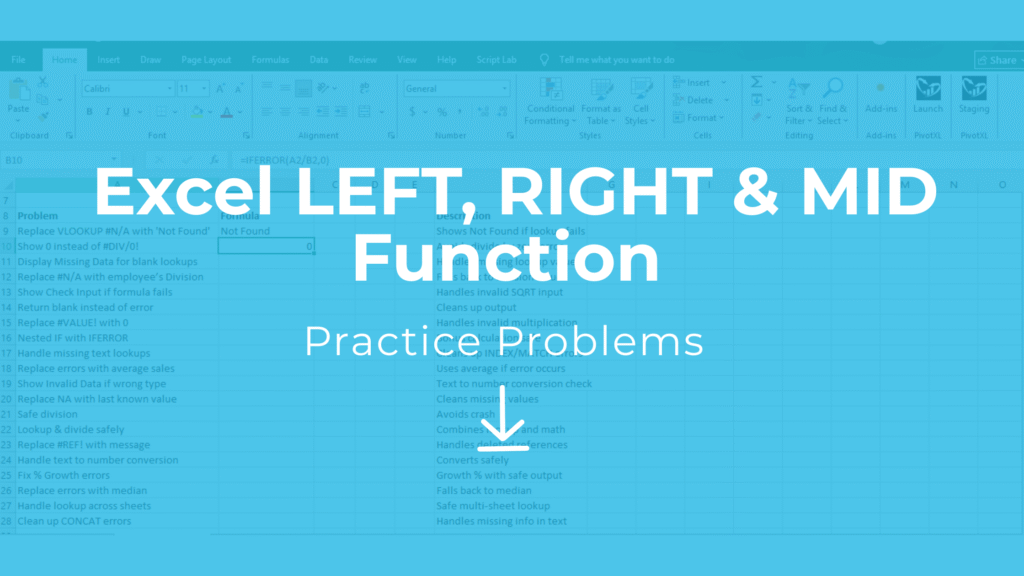
Looking for practice problems Excel free download to improve your text function skills? This guide helps you master Excel’s LEFT, RIGHT, and MID functions with step-by-step examples and 20 real-world problems. You’ll also get a free Excel practice file to sharpen your skills in text extraction and data cleaning.
Along with this article, you’ll also get a Free Excel practice file download with 20 real-world problems and solutions to sharpen your Excel skills.
Explore More Excel Functions
Want to master all essential Excel formulas in one place?
Check out our complete guide —
👉 Mastering Excel Formulas: Free Excel Practice Problems for Accounting and Finance
Excel LEFT Function – Practice Problems Free Download
The LEFT function extracts a given number of characters from the start (left side) of a text string.
Syntax:
=LEFT(text, num_chars)
Example: Extract the first 3 digits of an account number:
=LEFT(A2,3)
RIGHT Function Practice in Excel – Free Download
The RIGHT function extracts a given number of characters from the end (right side) of a text string.
Syntax:
=RIGHT(text, num_chars)
Example: Extract the last 4 characters of an invoice ID:
=RIGHT(A2,4)Excel MID Function Practice Problem – Free Download
The MID function extracts characters from the middle of a text string, starting at a defined position.
Syntax:
=MID(text, start_num, num_chars)
Example: Extract 4 characters starting from the 3rd character in a code:
=MID(A2,3,4)Sample Dataset
| Invoice ID | Account Number | Customer |
|---|---|---|
| INV-20250101 | ACC-12345 | John |
| INV-20250215 | ACC-98765 | Mary |
| INV-20250320 | ACC-45678 | Sam |
| INV-20250410 | ACC-65432 | Rita |
| INV-20250505 | ACC-78901 | Alex |
20 Practice Problems with Solutions
Basic LEFT
- Extract the first 3 letters of Invoice ID
=LEFT(A2,3)→ INV - Extract the first 7 characters of Invoice ID
=LEFT(A2,7)→ INV-202 - Extract the first 4 characters of Account Number
=LEFT(B2,4)→ ACC- - Extract only the first letter of Customer name
=LEFT(C2,1)→ J
Basic RIGHT
- Extract the last 4 digits of Invoice ID
=RIGHT(A2,4)→ 0101 - Extract the last 2 digits of Account Number
=RIGHT(B2,2)→ 45 - Extract the last character of Customer name
=RIGHT(C2,1)→ n - Extract the last 5 characters of Account Number
=RIGHT(B2,5)→ 12345
Using MID
- Extract 4 characters starting from 5th character of Invoice ID
=MID(A2,5,4)→ 2025 - Extract 5 digits from Account Number after “ACC-”
=MID(B2,5,5)→ 12345 - Extract middle 3 characters of Customer name
=MID(C2,2,3)→ ohn - Extract invoice date (YYYYMMDD) from Invoice ID
=MID(A2,5,8)→ 20250101
Mixed Scenarios
- Extract first 3 digits and last 2 digits of Account Number
=LEFT(B2,3)&RIGHT(B2,2)→ ACC45 - Extract customer initials (first + last letter)
=LEFT(C2,1)&RIGHT(C2,1)→ Jn - Extract only month from Invoice ID date (characters 9–10)
=MID(A2,9,2)→ 01 - Extract only year from Invoice ID (characters 5–8)
=MID(A2,5,4)→ 2025 - Extract only day from Invoice ID (characters 11–12)
=MID(A2,11,2)→ 01 - Extract first 2 letters of Customer + last 3 digits of Account Number
=LEFT(C2,2)&RIGHT(B2,3)→ Jo345 - Extract 2nd to 5th character of Invoice ID
=MID(A2,2,4)→ NV-2 - Extract text length check:
use=LEN(A2)and combine with LEFT
Example: extract half of Invoice ID →=LEFT(A2,LEN(A2)/2)→ INV-20
Why Use LEFT / RIGHT / MID?
- Extract IDs, codes, or dates from structured text
- Clean up data without manual splitting
- Useful for financial, billing, and reporting systems
- Combine with LEN, FIND, SEARCH for advanced text operations
Excel Skill Practice Problems with LEFT RIGHT MID Free Download
To make learning easier, I’ve prepared a Excel practice file with all 20 problems and solutions.
Final Thoughts
The LEFT, RIGHT, and MID functions are simple yet powerful tools for text extraction in Excel. By practicing with real datasets, you’ll gain confidence and accuracy in handling invoice IDs, account numbers, and customer details.
This article gave you 20 Skill practice problems in Excel with Free download, covering everything from basics to mixed scenarios. Start practicing today and level up your Excel expertise.



