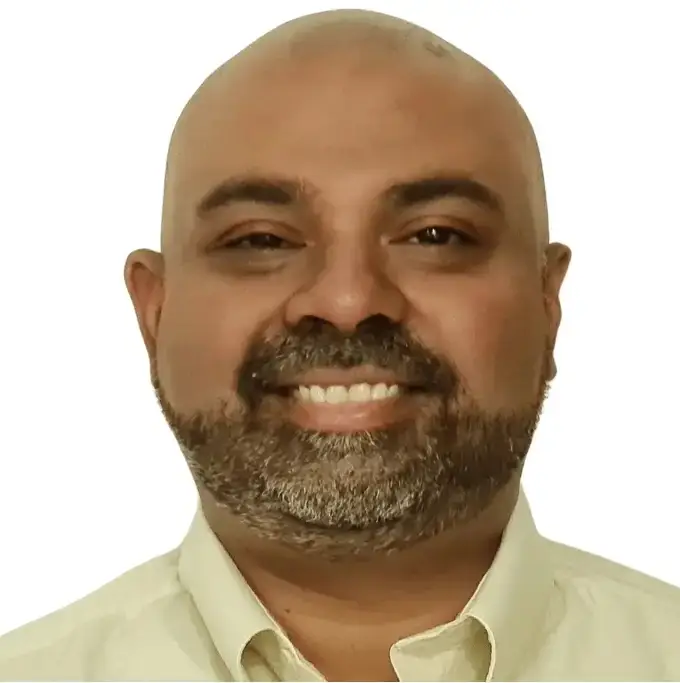Most finance teams start their forecasting journey in Excel. It’s flexible, familiar, and powerful. But when it comes to rolling forecasts, even the most seasoned spreadsheet users run into challenges. Updating formulas month after month, keeping links intact, and consolidating inputs from multiple stakeholders can turn into a frustrating cycle.
That’s why many companies are now exploring rolling forecast software in Excel—tools that keep the flexibility of spreadsheets but automate the most error-prone parts of the process.
What Is a Rolling Forecast?
A rolling forecast is a planning method where your time horizon continuously extends forward. Instead of budgeting once a year and being stuck with it, you always maintain a forward-looking view.
- A 12-month rolling forecast always shows the next 12 months.
- When January closes, you add the next January.
- You can extend this to 18 months or even 24 months, depending on business needs.
This gives you a living forecast that adapts as your business evolves.
Rolling Forecasts in Excel: The Manual Method
We’ve written before about how to build a rolling forecast manually in Excel—complete with templates and step-by-step instructions. (👉 If you haven’t seen it yet, check out our guide on rolling forecasts in Excel).
The manual method involves:
- Setting up dynamic formulas to extend your forecast period.
- Using SUMIFS or OFFSET functions to calculate trailing periods.
- Carefully adding new months while keeping history intact.
It works, but there are major limitations:
- Formula maintenance – Every new month means shifting formulas.
- High error risk – A single misaligned cell can break the model.
- Complexity – Rolling 12-month or year-to-date logic becomes hard to manage.
- Collaboration challenges – Passing spreadsheets around creates version issues.
For startups and small teams, manual Excel may be enough. But once the organization scales, it becomes unsustainable.
Why Use Rolling Forecast Software in Excel?
Instead of abandoning Excel entirely, many businesses adopt software that integrates with Excel and adds the automation finance teams desperately need.
The advantages include:
- Dynamic time horizons that extend automatically.
- Driver-based modeling instead of line-by-line inputs.
- Data integration with ERP/accounting systems.
- Scenario analysis without breaking formulas.
- Collaboration workflows that replace email and file-passing.
In other words, you keep Excel as the interface you know, but the complexity is handled in the background.
PivotXL’s Edge: Relative Time Made Simple
One of the most powerful features for rolling forecasts in PivotXL is its relative time capability.
In native Excel, calculating things like Trailing 12 Months (T12M) or Year-to-Date (YTD) requires shifting formulas each period. In PivotXL, these are built-in:
- Define T12M, YTD, Year-to-Go (YTG), prior-year comparisons once.
- PivotXL automatically updates them as new periods roll in.
- No manual rework, no broken ranges.
This means you can set up a rolling forecast once, and it will continue to update automatically—saving hours every month.
More PivotXL Features for Rolling Forecasts
PivotXL doesn’t stop at relative time. It’s designed to make rolling forecast software in Excel truly scalable:
1. Data Cube-Based Storage
Instead of flat files, PivotXL stores all data in a multi-dimensional cube. You can view forecasts by department, customer, product, or scenario—all without duplicating spreadsheets.
2. Automated Roll-Ups and Drill-Downs
Hierarchies are handled automatically. Need to consolidate multiple entities? Done. Want to drill from total revenue into region → customer → product? Instant.
3. Task Management for Data Collection
Rolling forecasts require input from across the business. PivotXL includes a task management system that assigns, tracks, and collects data from managers—removing the endless email follow-ups.
Deep Excel Integration
One reason finance teams hesitate to adopt new tools is fear of losing the flexibility of Excel. PivotXL is different: it was built to work with Excel, not replace it.
- Native Excel Add-In – Connect directly to the PivotXL database while working inside Excel.
- Two-Way Sync – Push data from Excel into PivotXL and pull updated results back without breaking formulas.
- Excel Formulas Still Work – Use your favorite functions (SUMIFS, INDEX, VLOOKUP) alongside PivotXL’s dynamic calculations.
- No Retraining Needed – Teams don’t need to abandon spreadsheets; they simply gain a more powerful backend.
This deep Excel integration is what makes PivotXL ideal for rolling forecasts. You get all the automation of software with the familiarity of spreadsheets—so finance teams can focus on analysis, not admin work.
Manual Excel vs. PivotXL Rolling Forecasts
| Aspect | Manual Excel | PivotXL |
|---|---|---|
| Time Horizon | Manual extension needed each month | Automatic rolling forward |
| T12M / YTD | Complex formulas | Built-in relative time |
| Data Storage | Flat workbooks | Centralized cube |
| Consolidation | Manual aggregation | Automated roll-ups |
| Drill-Downs | Limited | Instant drill-through |
| Data Collection | Emails & shared files | Built-in task management |
| Excel Usage | 100% manual | Deep integration with add-in |
| Error Risk | High | Low |
Why Rolling Forecast Software in Excel Matters Today
In uncertain times, static annual budgets aren’t enough. Rolling forecast software in Excel lets you:
- React faster to market changes.
- Keep forecasts aligned with the latest actuals.
- Reduce time spent on formula maintenance.
- Collaborate efficiently across teams.
- Gain confidence in your financial outlook.
Final Thoughts
If you’re still managing rolling forecasts manually in Excel, you already know the pain: shifting formulas, broken links, and late-night fixes. The concept is powerful, but the process is fragile.
With PivotXL, rolling forecasts become sustainable. Features like relative time, cube-based storage, automated roll-ups, task management, and deep Excel integration transform spreadsheets into a true forecasting powerhouse.
👉 Try our manual rolling forecast guide if you want to learn the basics. But when you’re ready to scale beyond formulas and file-passing, PivotXL gives you the edge.