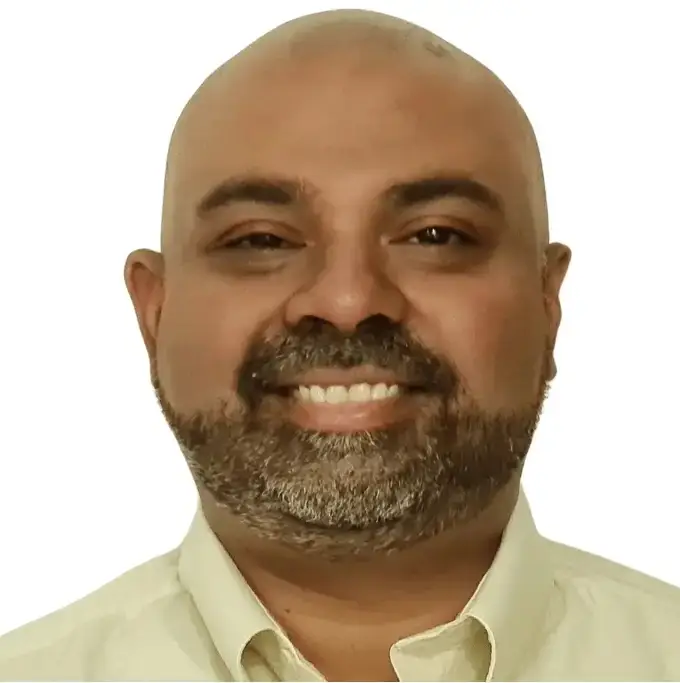📘 This post is part of the ebook: Automating Financial Planning, Reporting & Analysis in Excel
Read the full Table of Contents: Automating Financial Planning, Reporting & Analysis in Excel
➡️ Next Chapter: Chapter 2: Manual Excel Workflows: Pain Points and Smart Fixes

Introduction
Automate Financial Planning, Reporting & Analysis in Excel — this phrase is becoming the cornerstone of modern financial management.
In today’s data-driven world, finance teams are expected to deliver faster, smarter, and more accurate insights. Yet, most still spend hours manually consolidating spreadsheets and formatting reports.
By automating financial planning, reporting, and analysis in Excel, businesses can streamline workflows, eliminate repetitive tasks, and turn financial data into real-time strategic intelligence.
Automation isn’t just about saving time — it’s about transforming finance into a proactive decision-making function.
In this article, we’ll explore why Excel remains the backbone of finance, how automation enhances its power, and what practical steps finance teams can take to build an automated FP&A environment.
Automate Financial Planning, Reporting & Analysis in Excel: The Changing Role of Finance Teams
Finance departments are no longer just responsible for bookkeeping and reporting. They are now strategic partners helping business leaders make data-backed decisions.
However, despite this transformation, most finance teams still spend 60–70% of their time collecting and validating data — leaving little room for meaningful analysis or strategic thinking.
Automation changes that balance.
By automating repetitive Excel tasks, finance professionals can focus more on strategy, forecasting, and business growth, rather than spending hours fixing formulas and consolidating spreadsheets.
Fact: Companies that automate their financial processes report up to 40% faster month-end closes and significantly fewer reporting errors.
Why Automate Financial Planning, Reporting & Analysis in Excel Still Matters Today
With the rise of cloud-based FP&A software like Anaplan, Vena Solutions, Datarails, and PivotXL, some question whether Excel is still relevant.
The answer is yes — absolutely.
Excel remains the universal language of finance because it is:
- Flexible: You can model virtually any business scenario.
- Familiar: Every finance professional knows how to use it.
- Accessible: No expensive licenses or long onboarding periods.
- Integrated: Excel connects seamlessly with accounting, ERP, and BI tools.
However, manual Excel processes come with real challenges:
- Broken links across files.
- Version control chaos.
- Long update cycles.
- Increased risk of data errors.
That’s where automation becomes a game-changer.
Automation doesn’t replace Excel — it enhances it, turning it from a static spreadsheet into a dynamic financial engine.
The Case for Automation in FP&A
Automating FP&A processes in Excel is about more than saving time. It’s about elevating the role of finance from operational to strategic.
Here’s how automation delivers value:
Accuracy: Automated data imports and calculations eliminate manual entry errors. This ensures that every financial model, P&L report, and forecast is reliable.
Speed : Automating month-end reporting, budgeting, and variance analysis reduces the cycle from days to hours.
Scalability: Once automated, FP&A processes can easily handle new business units, departments, or geographies without rework.
Insight: With real-time data refresh, finance teams can analyze “why” numbers changed — not just “what” changed.
In essence, automation builds a digital finance assistant inside Excel — one that does the repetitive work while you focus on analysis and strategy.
What Automation Looks Like in Excel
So, what does Excel automation in FP&A actually look like in practice?
Let’s break down a typical workflow:
Data Import Automation : Pull trial balances, budgets, and forecasts directly from accounting systems (like QuickBooks, SAP, or Oracle) using Power Query or VBA macros.
Data Mapping : Automatically map GL accounts to P&L, Balance Sheet, and Cash Flow categories — removing the need for manual lookups.
Financial Reporting : Generate reports with one click — dashboards, KPIs, and variance analyses that update automatically when new data arrives.
Planning and Budgeting : Use driver-based models that automatically adjust budgets when assumptions (like sales or headcount) change.
Forecasting : Create rolling forecasts that refresh dynamically as actual results update.
Analysis : Instantly perform scenario modeling, sensitivity testing, and variance analysis without re-entering formulas.
Every task that once required hours of manual effort becomes a repeatable, scalable workflow.
Benefits of Automating Financial Planning and Analysis in Excel
Automation turns Excel from a reporting tool into a decision-making platform. Here’s what finance teams gain:
Confidence in Numbers : Automation ensures data integrity — no more broken formulas or outdated files.
Faster Decision-Making : With live dashboards and automated updates, management questions like “What happens if sales drop by 5%?” can be answered instantly.
Enhanced Collaboration : Cloud-enabled Excel files (via OneDrive or SharePoint) allow teams to collaborate in real time, reducing version confusion.
Reduced Operational Costs : Fewer manual hours spent on reporting means more time for strategic tasks — without hiring additional staff.
Better Compliance and Audit Trails : Automated logs and consistent templates make compliance easier and reduce audit risks.
Top Tools for Automating Financial Reporting and Analysis in Excel
Modern finance teams use a mix of tools to automate Excel processes effectively:
| Category | Tool / Feature | Description |
|---|---|---|
| Data Connection | Power Query, Power BI | Automate data extraction and transformation. |
| Scripting | VBA, Office Scripts | Automate repetitive Excel tasks and macros. |
| Integration | Zapier, Power Automate | Connect Excel with ERP, CRM, or cloud tools. |
| Collaboration | OneDrive, SharePoint | Enable version control and real-time collaboration. |
| Visualization | Power BI, Excel Dashboards | Build dynamic financial dashboards for leadership reporting. |
These tools combine to make Excel a lightweight, yet powerful FP&A system.
How to Get Started with Automation: Step-by-Step
Automating financial planning in Excel may seem complex, but you can start small and scale gradually.
Here’s a practical roadmap:
Step 1: Identify Pain Points
Start by listing manual, repetitive tasks — like data consolidation, variance analysis, or monthly reporting.
Step 2: Standardize Your Templates
Before automating, ensure your Excel templates (P&L, balance sheet, cash flow) follow a consistent format.
Step 3: Automate Data Imports
Use Power Query or APIs to pull data automatically from your ERP or accounting systems.
Step 4: Add Formula Automation
Leverage dynamic arrays, lookup tables, and VBA scripts to automate recurring calculations.
Step 5: Build Dashboards
Create automated dashboards that update as data changes — for faster insights.
Step 6: Review and Optimize
Continuously refine your workflows, add error checks, and test for scalability.
Common Challenges and How to Overcome Them
Automation in Excel is powerful, but not without its challenges:
Complex Formulas and Macros : Over-engineered VBA code can break easily. Use structured tables and named ranges for better stability.
Data Source Integration : Not all systems integrate smoothly. Use middleware (like Power Automate or Zapier) for reliable data flow.
Change Management : Some team members may resist automation. Offer training and highlight how it reduces workload.
Security and Access Control : Ensure sensitive financial data is stored securely and access is role-based.
Once these challenges are managed, Excel automation becomes a powerful long-term investment.
The Strategic Impact of Excel Automation
Automating FP&A transforms finance from a reactive to a proactive function.
- CFOs gain real-time visibility into business performance.
- Analysts spend more time interpreting data than cleaning it.
- Decision-makers can trust the numbers behind every presentation.
Automation empowers finance teams to act as strategic advisors, not just number crunchers.
The Future of Automating Financial Planning in Excel
The next era of financial automation will integrate AI and machine learning directly into Excel.
Imagine predictive forecasting, automated anomaly detection, and natural language query (“Show me revenue growth by region last quarter”).
Microsoft’s Copilot and Power BI integrations are already paving the way — blending AI with Excel automation for real-time financial intelligence.
Conclusion: Turn Excel into Your Financial Decision Engine with PivotXL
Automating financial planning, reporting, and analysis in Excel isn’t about replacing finance professionals — it’s about amplifying their impact.
It transforms finance teams from manual reporting to meaningful strategy, from spreadsheets to storytelling.
That’s exactly what PivotXL empowers you to do.
Built to enhance the way finance teams work, PivotXL turns traditional Excel workflows into a powerful, automated financial engine — without changing the tools you already know and trust.
With PivotXL, you can:
- Connect Excel directly to live financial data.
- Automate monthly reports, forecasts, and dashboards in minutes.
- Eliminate manual errors and version chaos.
- Focus more on insights, not inputs.
Whether you’re a CFO, controller, or analyst, PivotXL gives you:
- Confidence in your data,
- Speed in your processes, and
- Clarity in every financial decision.
The future of finance isn’t just digital — it’s automated, intelligent, and powered by PivotXL.
Learn more at PivotXL.com and discover how to transform Excel into your organization’s financial decision engine.