📘 This post is part of the ebook: Automating Financial Planning, Reporting & Analysis in Excel
Read the full Table of Contents: Automating Financial Planning, Reporting & Analysis in Excel
⬅️ Previous Chapter: Chapter 1: Why Automate Financial Planning, Reporting & Analysis in Excel
➡️ Next Chapter: Chapter 3: From Spreadsheets to Systems — Building a Centralized Financial Architecture
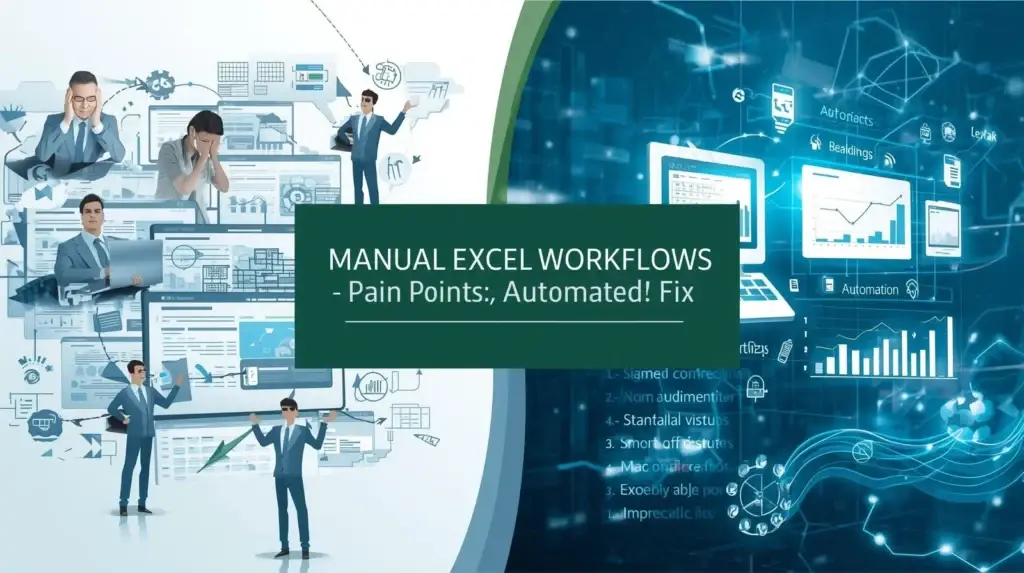
Introduction: Understanding Manual Excel Workflows
Manual Excel workflows remain the backbone of financial reporting in many organizations. They offer flexibility and familiarity but often come with hidden costs. Over time, what starts as a simple Excel model turns into a fragile system filled with broken links, slow performance, and version chaos.
This article explores why manual Excel workflows fail, the common problems finance teams face, and how automation can help rebuild Excel into a smarter, more reliable financial platform.
When Manual Excel Workflows Become Fragile
Excel is brilliant for calculations — but it was never built to manage enterprise-wide data systems.
A typical finance team starts with one workbook for budgets, another for actuals, and a few more for reporting. Over time, those files multiply and begin linking to one another:
Budget → Variance → Consolidation → Board Report
At first, it works perfectly. Then one day, someone renames a file, deletes a tab, or moves a sheet — and suddenly, the entire financial model collapses.
Linked spreadsheets are like a spiderweb — when one strand breaks, the entire structure shakes.
The Hidden Costs of Manual Excel Workflows
Manual linking between Excel workbooks introduces several major structural problems that worsen over time. Let’s break down the most common ones.
Manually linking Excel files introduces several serious problems that slow teams down and create unnecessary risk. Let’s break down the most common ones.
1. Bloated and Slow Workbooks
Each external link forces Excel to pull data from other files, increasing size and load time. Over time, these manual Excel workflows create massive files that take minutes to open or save — and can easily become corrupted.
2. Broken Links and Missing References
Rename a file or move it to another folder, and Excel instantly loses its connection. You open your report only to see:#REF! or External Link Not Found
Finance teams then spend hours tracing broken references, delaying month-end close and reducing productivity.
3. Unreadable Formulas
Here’s a familiar sight for most finance professionals:
='[Budget_Q2_DeptA.xlsx]Revenue'!$F$24
This formula tells you nothing about the logic or intent behind it. Multiply that across hundreds of cells and workbooks, and your model becomes impossible to audit or understand.
This lack of transparency leads to errors and confusion — especially when team members change or files are shared across departments.
4. Version Chaos
Every organization knows the pain of file naming chaos:
“Final_Budget_v7_Approved_(Latest)_FINAL.xlsx”
becomes
“Final_Budget_v8_Updated_UseThisOne.xlsx.”
Without automation, version control spirals out of hand, and teams waste time reconciling differences instead of analyzing data.
5. No Single Source of Truth
Each department ends up with its own Excel copy. Finance then spends days merging, matching, and reconciling data.
This fragmentation leads to conflicting results, slow reporting, and management frustration. Manual Excel workflows simply don’t scale in modern finance.
Understanding the Root Cause of Excel Problems
The problem isn’t Excel — it’s how we’re using it.
Excel is a calculation engine, not a database. It’s designed to perform computations on structured data that already exists elsewhere.
When we make Excel act as both the database and the calculator, we overload it. The result? Fragile files, slow performance, and frequent breakdowns.
Shifting from Manual Excel Workflows to Modern Architecture
The smarter approach is to separate data storage from calculation.
| Role | Tool | Purpose |
|---|---|---|
| Database | SQL / MongoDB / Data Warehouse | Stores financial and operational data — the single source of truth. |
| Excel | Calculation and Analysis Layer | Retrieves data, runs models, and visualizes results. |
By connecting Excel to a database, you maintain flexibility while gaining consistency and speed.
Benefits of Automating Manual Excel Workflows
By integrating Excel with a central data warehouse, you can unlock the best of both worlds — the power of Excel and the reliability of a database.
Consistency : Everyone accesses the same trusted data, ensuring a single source of truth.
Performance : Workbooks stay lightweight and fast, since raw data lives elsewhere.
Flexibility : Users can continue to use Excel’s familiar interface for modeling, scenario analysis, and visualization.
Auditability : Data changes are logged and secure, improving transparency and compliance.ur modeling and visualization tool — now powered by live data.
In this setup, Excel becomes a dynamic interface, not a fragile archive.
Practical Example: From Fragile to Automated Excel
A company’s P&L workbook links to multiple departmental spreadsheets:
The Manual Setup
A company’s Profit & Loss (P&L) workbook links to several departmental spreadsheets:
='[Sales_Jan.xlsx]Summary'!B10 + '[Ops_Jan.xlsx]Summary'!B10
If the Sales team renames their file, your formula breaks — and your reporting chain collapses.
You now spend hours locating and fixing missing references — just to update one report.
The Automated Setup
- Each department updates their data in a shared database.
- Excel connects via Power Query or ODBC, retrieving updated data automatically.
- Reports refresh with one click — no broken links, no chaos.
Your spreadsheet becomes an interface, not an archive.
It’s lightweight, accurate, and refreshable — with no broken links or missing references.
Why Automating Manual Excel Workflows Is the Next Step
Automation doesn’t replace Excel — it empowers it.
With automation, you can:
- Eliminate manual data entry
- Create one-click dashboards
- Speed up month-end close
- Use real-time, trusted data
- Reduce reporting errors
In short, automating manual Excel workflows saves time and boosts accuracy while preserving Excel’s flexibility.
Key Takeaway
Automation doesn’t mean abandoning Excel — it means using it smarter.
By combining Excel with a database, you can:
- Remove fragile links
- Improve performance
- Maintain one reliable source of truth
- Scale your financial processes easily
Finance teams that automate stop fighting with spreadsheets — and start leading with insights.
Conclusion
Manual Excel workflows may have powered finance teams for decades, but their weaknesses are clear — broken links, version chaos, and bloated files that slow everything down.
The future isn’t about replacing Excel; it’s about automating Excel intelligently. By integrating Excel with centralized data systems and automation tools, your finance team can focus on insight and strategy instead of manual admin work.
In short, Excel isn’t the problem — manual workflows are.
Automation is the solution that transforms Excel into a strategic financial platform — faster, smarter, and more reliable.
If you’re ready to move beyond manual Excel workflows and empower your finance team with automation, explore PivotXL



