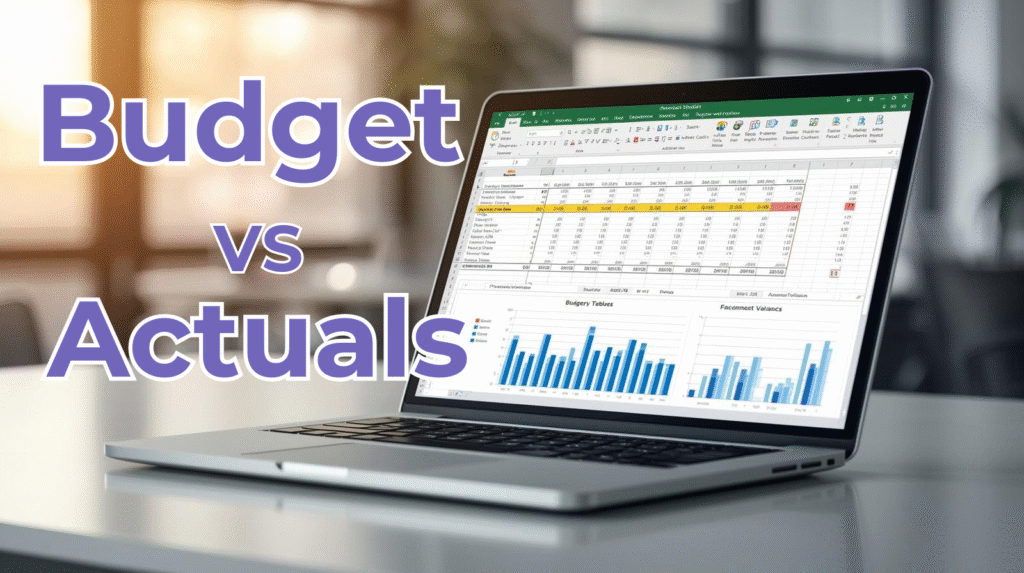
Introduction
In business finance, understanding how your actual results compare to your planned budget is essential for maintaining profitability and operational control.
A Budget vs Actuals report in Excel provides this clarity — showing exactly where your organization is meeting, exceeding, or falling short of its financial goals.
Our free Excel template makes this process effortless. With built-in formulas, clean design, and realistic financial examples, you can analyze performance, track spending, and visualize key trends — all in one place.
What Is Budget vs Actuals Analysis?
A Budget vs Actuals analysis compares budgeted figures (your financial plan) to actual results (your real performance) for a given period — typically month-to-date (MTD) or year-to-date (YTD).
This simple yet powerful comparison helps finance teams and managers:
- Identify cost overruns early.
- Understand revenue gaps or gains.
- Adjust forecasts based on actual performance.
Key Formulas
- Variance ($) = Actual − Budget
- Variance (%) = (Variance ($) ÷ Budget) × 100
These formulas instantly calculate whether you’re over or under budget for each category.
Essential Formulas in Excel:
Variance = Actual – Budget
Variance % = (Actual – Budget) / Budget * 100
The Importance of Budget vs Actual Analysis
Conducting a budget vs actual comparison is vital because it:
- Controls costs by identifying overspending early.
- Monitors revenue to ensure targets are met.
- Improves forecasting through historical variance insights.
- Supports informed, data-driven strategic decisions.
- Enhances accountability across departments and projects.
By systematically analyzing variances, businesses can make informed adjustments and improve financial outcomes.
Budget vs Actuals in Excel – Real Data Example
Below is a real-world example from a mid-sized business using the PivotXL Budget vs Actuals Excel Template:
| Category | Subcategory | YTD Actual | YTD Budget | Variance | Variance (%) |
|---|---|---|---|---|---|
| INCOME | |||||
| Revenue | Product Sales | 9,50,000 | 10,00,000 | -50,000 | -5.0% |
| Service Revenue | 7,80,000 | 7,00,000 | 80,000 | 11.4% | |
| Recurring Income | 4,20,000 | 4,00,000 | 20,000 | 5.0% | |
| Other Income | Interest Income | 25,000 | 20,000 | 5,000 | 25.0% |
| Grants | 0 | 50,000 | -50,000 | -100.0% | |
| Total Income | 21,75,000 | 21,70,000 | 5,000 | 0.2% | |
| EXPENSES | |||||
| Personnel | Salaries | 8,40,000 | 8,00,000 | -40,000 | -5.0% |
| Bonuses | 60,000 | 50,000 | -10,000 | -20.0% | |
| Office | Rent | 1,20,000 | 1,20,000 | 0 | 0.0% |
| Utilities | 35,000 | 30,000 | -5,000 | -16.7% | |
| Technology | Software Licenses | 55,000 | 60,000 | 5,000 | 8.3% |
| IT Support | 40,000 | 50,000 | 10,000 | 20.0% | |
| Operations | Travel | 70,000 | 1,00,000 | 30,000 | 30.0% |
| Training | 25,000 | 40,000 | 15,000 | 37.5% | |
| Finance | Depreciation | 90,000 | 90,000 | 0 | 0.0% |
| Bank Charges | 12,000 | 15,000 | 3,000 | 20.0% | |
| Miscellaneous | Other Expenses | 18,000 | 20,000 | 2,000 | 10.0% |
| Total Expenses | 19,65,000 | 20,75,000 | 1,10,000 | 5.3% |
Key Takeaways from This Example
Financial Performance Overview
- Total Income: 2.17M
- Total Expenses: 1.96M
- Net Surplus: 210,000
- The company performed above target by 0.2% in income and under budget by 5.3% in expenses — an overall positive performance.
High-Performing Areas
- Service Revenue exceeded projections by 80,000 (+11.4%).
- IT Support and Training were significantly below budget, reflecting efficient cost management.
Areas for Improvement
- Salary and Bonus costs exceeded expectations by 50,000 total.
- Grants income fell short, highlighting dependency on variable revenue streams.
How to Use the Excel Template
Our Budget vs Actuals Excel Template comes with automated formulas and color-coded formatting to simplify financial analysis.
Step 1: Input Budget and Actual Data
Enter your YTD Budget and YTD Actual numbers under each category.
Step 2: Variance Calculation (Automatic)
Formulas automatically compute:
Variance ($) = Actual - Budget
Variance (%) = (Actual - Budget) / Budget
Step 3: Visual Highlights
Conditional formatting turns:
- 🔴 Red for negative variance (overspending or underperformance)
- 🟢 Green for positive variance (savings or extra revenue)
Step 4: Review Totals and Insights
Total rows summarize income and expense differences — giving a complete financial snapshot in seconds.
Why Use Budget vs Actuals in Excel?
| Benefit | Description |
|---|---|
| Transparency | Know exactly where your business stands against financial goals. |
| Efficiency | Built-in formulas eliminate manual calculation errors. |
| Insightful Analysis | Identify top-performing areas and cost-saving opportunities. |
| Data-Driven Decisions | Make informed financial choices backed by numbers. |
| Scalable for Teams | Ideal for startups, SMBs, and corporate finance departments. |
Automate It with PivotXL
While Excel provides flexibility for manual comparison, scaling it across multiple teams or departments can be time-consuming.
That’s where PivotXL comes in — a smart automation layer that generates Budget vs Actuals reports, variance dashboards, and financial summaries instantly.
Key Advantages of PivotXL:
- Auto-sync with live data sources
- Real-time variance tracking
- Dynamic chart generation for management reviews
- Scheduled reporting with zero manual input
By integrating PivotXL, finance teams can shift focus from data entry to insight generation — driving strategic growth and agility.
👉 Check out other functionality to Master Financial Reporting as well from youtube playlist
Download the Free Excel Template
Download Budget vs Actuals Template (PivotXL Edition)
Included:
- Real-world sample data
- Automated variance and percentage formulas
- Ready-to-use categories and subcategories
- Color-coded highlights for quick analysis
Book a Demo – See PivotXL in Action
Ready to automate your financial performance reporting?
See how PivotXL can transform your Excel workflows into dynamic, error-free dashboards.
📅 Book a Free Demo Today
Experience hands-on how PivotXL helps your team compare budgets vs actuals faster, smarter, and more accurately.
Conclusion: Track Budget vs Actuals in Excel
A Budget vs Actuals report is more than just a spreadsheet — it’s a mirror of business performance.
With this free Excel template and the power of PivotXL automation, you can streamline reporting, identify trends faster, and ensure every rupee is accounted for.
Empower your decision-making today — download the Budget vs Actuals Excel Template and stay ahead of your financial goals.



