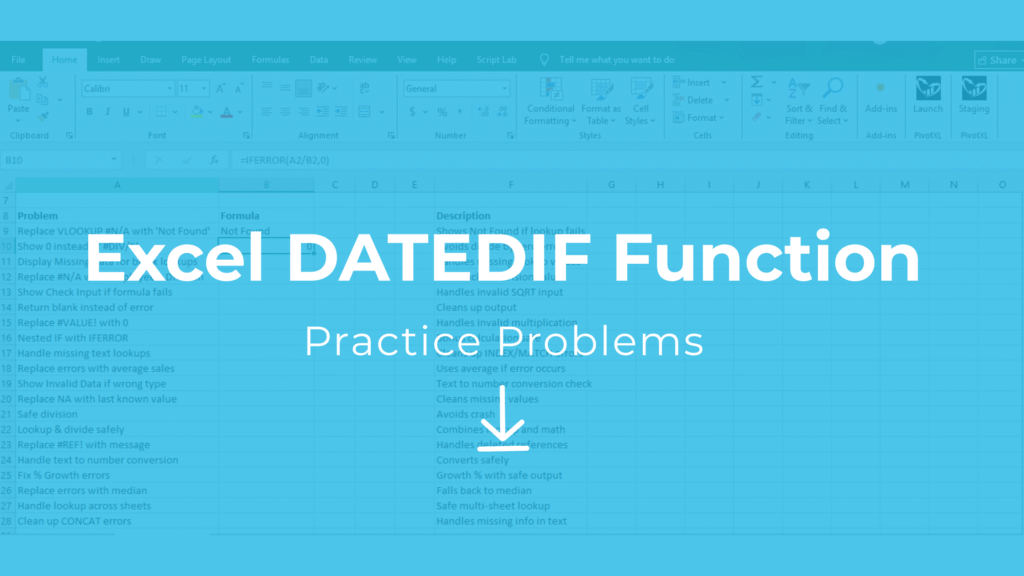
Introduction
Start your Excel learning with practice problems Excel free download for DATEDIF. These examples teach you how to calculate date differences accurately.
When working in finance, HR, or project management, one of the most common needs is to calculate the difference between two dates. Whether you’re tracking loan schedules, employee tenure, depreciation, or project deadlines, mastering the Excel DATEDIF skill practice will save you time and ensure accuracy.
The DATEDIF function is a hidden gem in Excel that calculates the exact difference between two dates in days, months, years, or a combination of them.
This guide helps you practice Excel DATEDIF skills with 20 real-world problems and solutions.
What is DATEDIF in Excel – Practice Problems Excel Free Download
The DATEDIF function calculates the interval between two dates. It can return results in days, months, or years, depending on the unit you specify.
Syntax:
=DATEDIF(start_date, end_date, unit)- start_date → The earlier date
- end_date → The later date
- unit → The output format (
"D"for days,"M"for months,"Y"for years,"YM","MD","YD"for mixed values)
Units You Can Use with DATEDIF
"D"→ Total days between two dates"M"→ Total months between two dates"Y"→ Total years between two dates"YM"→ Remaining months after full years"MD"→ Remaining days after full months"YD"→ Remaining days ignoring years
Example Dataset for DATEDIF – Practice Problems Excel Free Download
| Employee | Start Date | End Date | Use Case |
|---|---|---|---|
| John | 01-Jan-2020 | 31-Dec-2020 | Full year difference |
| Mary | 15-Mar-2018 | 10-Aug-2020 | Employee tenure |
| Sam | 05-Feb-2019 | 20-Jul-2021 | Loan duration |
| Rita | 12-Sep-2017 | 25-Dec-2020 | Asset depreciation |
| Alex | 10-Jan-2016 | 30-Jun-2023 | Long service period |
20 Excel DATEDIF Skill Practice Problems
Use this Excel DATEDIF skill practice to improve your accuracy and efficiency in business datasets.
| Problem | Formula Example | Result | Explanation |
|---|---|---|---|
| 1 | =DATEDIF(B2,C2,"D") | 365 | Days between Jan 1 and Dec 31, 2020 |
| 2 | =DATEDIF(B2,C2,"M") | 12 | Months between Jan and Dec 2020 |
| 3 | =DATEDIF(B2,C2,"Y") | 1 | Years between Jan and Dec 2020 |
| 4 | =DATEDIF(B3,C3,"D") | 879 | Days worked by Mary |
| 5 | =DATEDIF(B3,C3,"M") | 29 | Months between Mar 2018 and Aug 2020 |
| 6 | =DATEDIF(B3,C3,"Y") | 2 | Full years completed |
| 7 | =DATEDIF(B3,C3,"YM") | 5 | Remaining months after full years |
| 8 | =DATEDIF(B3,C3,"MD") | 26 | Remaining days after full months |
| 9 | =DATEDIF(B3,C3,"YD") | 148 | Days difference ignoring years |
| 10 | =DATEDIF(B4,C4,"D") | 1265 | Total days of loan duration |
| 11 | =DATEDIF(B4,C4,"M") | 39 | Months of loan period |
| 12 | =DATEDIF(B4,C4,"Y") | 3 | Years of loan |
| 13 | =DATEDIF(B5,C5,"Y") | 3 | Years of asset life |
| 14 | =DATEDIF(B5,C5,"M") | 39 | Months of asset life |
| 15 | =DATEDIF(B5,C5,"D") | 1200+ | Total days in depreciation |
| 16 | =DATEDIF(B6,C6,"Y") | 7 | Years of service |
| 17 | =DATEDIF(B6,C6,"M") | 90 | Months of service |
| 18 | =DATEDIF(B6,C6,"YM") | 5 | Remaining months after years |
| 19 | =DATEDIF(B6,C6,"MD") | 20 | Remaining days after months |
| 20 | =DATEDIF(B6,C6,"YD") | 171 | Days ignoring years |
Conclusion: Mastering Excel DATEDIF Skills
The Excel DATEDIF function is one of the most practical tools for calculating the difference between two dates in days, months, or years. Whether you’re tracking employee tenure, loan schedules, depreciation periods, or project timelines, mastering this skill will make your reporting faster and more accurate.
By practicing these 20 DATEDIF problems with solutions, you’ll gain confidence in applying this function across real-world business datasets. The more you practice, the better you’ll develop your Excel skills and improve your efficiency in financial and operational reporting.
Pro Tip: Always check for edge cases, such as leap years or missing dates, to ensure your DATEDIF formulas return accurate results.
Related Topics to Explore
If you found this guide helpful, continue practicing with other essential Excel date and text functions:
- EDATE Skill Practice – Shifting dates by months (loan maturity, billing cycles).
- EOMONTH Skill Practice – Finding month-end dates for cash flow forecasts.
- TODAY / NOW Skill Practice – Using dynamic current date/time in aging reports.
- TEXT Skill Practice – Formatting numbers, dates, and percentages professionally.
- CONCAT / TEXTJOIN Skill Practice – Combining text strings for reports and IDs.
Learn More About Us
Visit SaasTrail to explore our services, industry insights, and the solutions we provide to help businesses grow efficiently.


