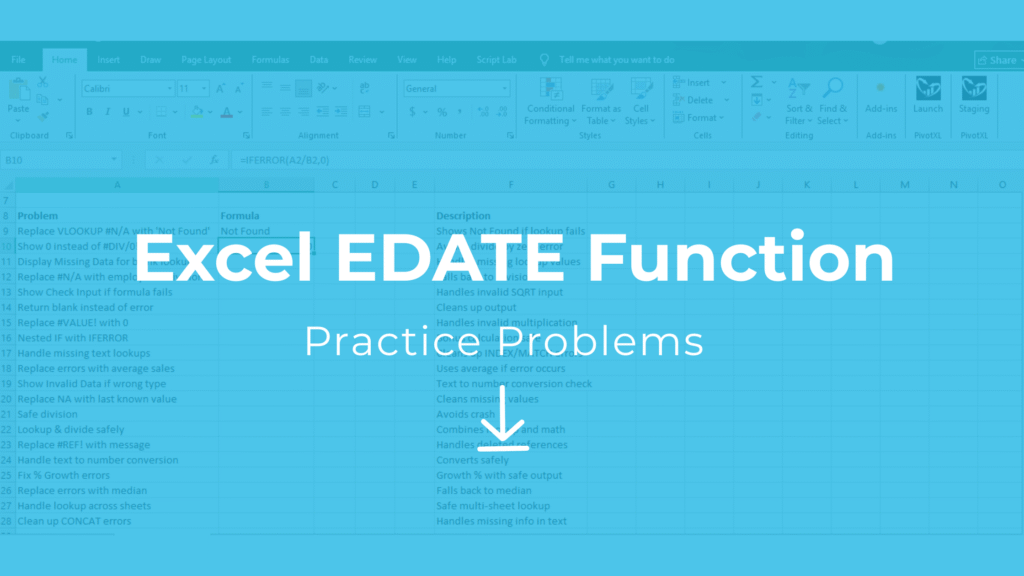
Practice problems Excel free download are ideal for mastering the EDATE function. These practice problems Excel free download help you shift dates, track loan schedules, and manage project deadlines efficiently.
In this article, we’ll walk through 20 Excel EDATE skill practice problems with solutions using a real-world dataset. You’ll learn how to move dates forward or backward by months, format results, and apply them in financial and business contexts. A free Excel practice file is included at the end so you can follow along step by step.
Explore More Excel Functions
Want to master all essential Excel formulas in one place?
Check out our complete guide —
👉 Mastering Excel Formulas: Free Excel Practice Problems for Accounting and Finance
What is the EDATE Function in Excel?
The EDATE function returns a date that is a specified number of months before or after a given start date.
Syntax:
=EDATE(start_date, months)
1. start_date → the original date
2. months → the number of months to shift
- Positive → moves forward in time
- Negative → moves backward
Example:
=EDATE("01-Jan-2020", 6)→01-Jul-2020
Example Dataset
We’ll use a dataset of loan issue dates and periods to demonstrate how EDATE works in practical scenarios:
| Loan_ID | Start_Date | Months | Amount |
|---|---|---|---|
| L001 | 01-Jan-2020 | 6 | 5000 |
| L002 | 15-Mar-2019 | 12 | 7000 |
| L003 | 10-Jul-2021 | 18 | 6000 |
| L004 | 05-Nov-2020 | 24 | 8000 |
| L005 | 22-Aug-2018 | 36 | 10000 |
| L006 | 30-Dec-2019 | 30 | 7500 |
| L007 | 14-Feb-2022 | 12 | 6500 |
| L008 | 19-Jun-2021 | 6 | 9000 |
| L009 | 25-Sep-2018 | 48 | 11000 |
| L010 | 03-May-2020 | 36 | 9500 |
20 Excel EDATE Skill Practice Problems (with Solutions)
- Add 6 months to Loan L001 start date
=EDATE(B2,6)→ July 01, 2020 - Add 12 months to Loan L002 start date
=EDATE(B3,12)→ March 15, 2020 - Add 18 months to Loan L003 start date
=EDATE(B4,18)→ January 10, 2023 - Add 24 months to Loan L004 start date
=EDATE(B5,24)→ November 05, 2022 - Add 36 months to Loan L005 start date
=EDATE(B6,36)→ August 22, 2021 - Add 30 months to Loan L006 start date
=EDATE(B7,30)→ June 30, 2022 - Find the date 6 months before Loan L007 start date
=EDATE(B8,-6)→ August 14, 2021 - Find the date 9 months after Loan L008 start date
=EDATE(B9,9)→ March 19, 2022 - Find the date 12 months before Loan L009 start date
=EDATE(B10,-12)→ September 25, 2017 - Find the date 48 months after Loan L010 start date
=EDATE(B11,48)→ May 03, 2024 - Add 15 months to Loan L001 start date
=EDATE(B2,15)→ April 01, 2021 - Find the date 3 months before Loan L002 start date
=EDATE(B3,-3)→ December 15, 2018 - Add 60 months (5 years) to Loan L003 start date
=EDATE(B4,60)→ November 05, 2025 - Add 72 months (6 years) to Loan L004 start date
=EDATE(B5,72)→ August 22, 2024 - Find the date 24 months before Loan L005 start date
=EDATE(B6,-24)→ December 30, 2017 - Add 36 months (3 years) to Loan L006 start date
=EDATE(B7,36)→ February 14, 2025 - Add 48 months (4 years) to Loan L007 start date
=EDATE(B8,48)→ June 19, 2025 - Add 84 months (7 years) to Loan L008 start date
=EDATE(B9,84)→ September 25, 2025 - Find the date 18 months before Loan L009 start date
=EDATE(B10,-18)→ November 03, 2018 - Add 96 months (8 years) to Loan L010 start date
=EDATE(B11,96)→ May 03, 2028
Tip: If your result shows numbers like
44013instead of a date, change the cell format to Long Date (e.g., Wednesday, July 1, 2020).
Why Practice EDATE?
Mastering Excel EDATE skills helps you:
- Automate loan schedules and maturity dates
- Build accurate aging reports
- Plan renewals and recurring events
- Simplify project timeline management
- Reduce manual date calculations
Free Excel Skill Practice File
Practice all 20 problems with solutions in a ready-to-use Excel file:
Final Thoughts
The EDATE function is one of Excel’s most practical date tools, especially in financial and business workflows. By working through these Excel EDATE skill practice problems, you’ll gain confidence in handling date shifts for maturity schedules, contract tracking, and reporting.
Start practicing today with the free file and make your Excel skills sharper than ever.



