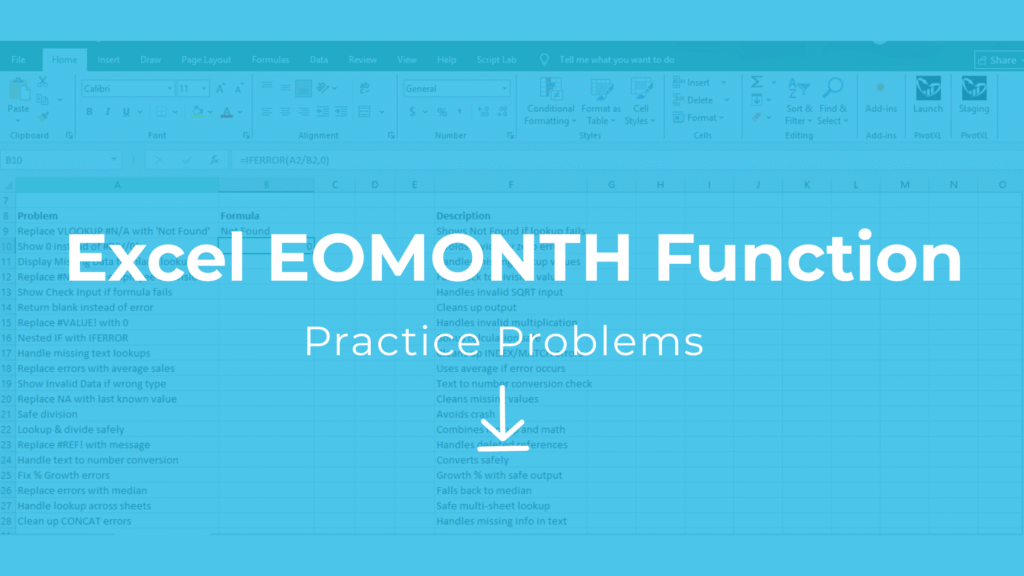
Introduction
Practice problems Excel free download are an essential way to master the EOMONTH function. By practicing these exercises, you’ll quickly learn to calculate month-end dates for loans, budgets, and cash flow forecasts accurately in Excel.
This article provides a step-by-step guide with 20 Excel EOMONTH practice problems and solutions, so you can strengthen your skills and apply them to real business scenarios.
Explore More Excel Functions
Want to master all essential Excel formulas in one place?
Check out our complete guide —
👉 Mastering Excel Formulas: Free Excel Practice Problems for Accounting and Finance
Why EOMONTH Matters in Excel – Practice Problems Excel Free Download
Dates are a critical part of financial and business reporting. From loan maturity dates to budget forecasts, professionals often need to know the exact month-end date. Instead of calculating manually, the EOMONTH function lets you:
- Quickly shift dates by months forward or backward.
- Automate financial schedules such as EMI, rent, or payroll.
- Build accurate month-end cash flow forecasts.
- Avoid human error when calculating month-end deadlines.
By focusing on Excel EOMONTH skill practice, you gain both speed and accuracy—skills that every finance professional, analyst, and business manager should have.
Syntax
=EOMONTH(start_date, months)
- start_date → The date you start from.
- months → The number of months to move forward (positive) or backward (negative).
The result is always the last day of the month.
Example Dataset for Practice Problems Excel Free Download
| Loan_ID | Start_Date | Months | Amount |
|---|---|---|---|
| L001 | 01-Jan-2020 | 6 | 5000 |
| L002 | 15-Mar-2019 | 12 | 7000 |
| L003 | 10-Jul-2021 | 18 | 6000 |
| L004 | 05-Nov-2020 | 24 | 8000 |
| L005 | 22-Aug-2018 | 36 | 10000 |
| L006 | 30-Dec-2019 | 30 | 7500 |
| L007 | 14-Feb-2022 | 12 | 6500 |
| L008 | 19-Jun-2021 | 6 | 9000 |
| L009 | 25-Sep-2018 | 48 | 11000 |
| L010 | 03-May-2020 | 36 | 9500 |
20 Excel EOMONTH Practice Problems (with Solutions)
Practice Problems
- Add 6 months →
=EDATE(B2,6)→ July 01, 2020 - Add 12 months →
=EDATE(B3,12)→ March 15, 2020 - Add 18 months →
=EDATE(B4,18)→ January 10, 2023 - Add 24 months →
=EDATE(B5,24)→ November 05, 2022 - Add 36 months →
=EDATE(B6,36)→ August 22, 2021 - Add 30 months →
=EDATE(B7,30)→ June 30, 2022 - Subtract 6 months →
=EDATE(B8,-6)→ August 14, 2021 - Add 9 months →
=EDATE(B9,9)→ March 19, 2022 - Subtract 12 months →
=EDATE(B10,-12)→ September 25, 2017 - Add 48 months →
=EDATE(B11,48)→ May 03, 2024 - Add 15 months →
=EDATE(B2,15)→ April 01, 2021 - Subtract 3 months →
=EDATE(B3,-3)→ December 15, 2018 - Add 60 months →
=EDATE(B4,60)→ November 05, 2025 - Add 72 months →
=EDATE(B5,72)→ August 22, 2024 - Subtract 24 months →
=EDATE(B6,-24)→ December 30, 2017 - Add 36 months →
=EDATE(B7,36)→ February 14, 2025 - Add 48 months →
=EDATE(B8,48)→ June 19, 2025 - Add 84 months →
=EDATE(B9,84)→ September 25, 2025 - Subtract 18 months →
=EDATE(B10,-18)→ November 03, 2018 - Add 96 months →
=EDATE(B11,96)→ May 03, 2028
You can try these formulas directly in Excel using the sample dataset for hands-on EOMONTH skill practice.
Building Cash Flow Forecasts with EOMONTH Skills
A major application of EOMONTH is in cash flow forecasting. By calculating the last date of each repayment month, businesses can predict outgoing cash flows for salaries, interest payments, or rent. Consistent EOMONTH skill practice ensures that your projections always end on accurate period boundaries—essential for financial reporting.
Common Errors in EOMONTH Practice Problems Excel Free Download
- Forgetting that
monthscan be negative to calculate past dates. - Confusing
EDATEwithEOMONTH(EDATE gives the exact same day, EOMONTH gives the month’s end). - Not applying correct cell formatting (dates may show as numbers like 44013 instead of July 01, 2020).
- Using text values for months instead of numbers.
By practicing carefully, you’ll avoid these mistakes and build confidence in using EOMONTH effectively.
Conclusion
By doing consistent Excel EOMONTH skill practice, you will master month-end date handling for real-world finance and reporting. Whether you’re building loan schedules, employee payrolls, or cash flow forecasts, EOMONTH ensures accurate calculations every time.
Next Step: Try combining EOMONTH with other functions like TODAY(), IF(), or TEXT to create dynamic and professional reports.



