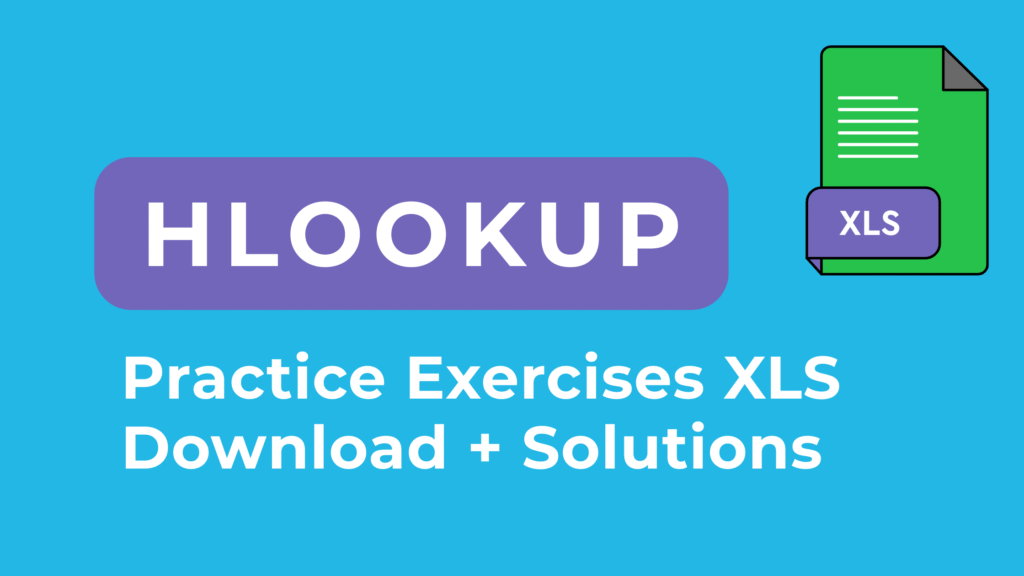
What is HLOOKUP in Excel – Practice Problems Excel Free Download
Boost your Excel skills with this practice problems Excel free download for HLOOKUP. Unlike VLOOKUP, which searches vertically, HLOOKUP works horizontally across the top row of a table and retrieves values from a specified row below. This guide provides step-by-step exercises, formulas, and solutions to help you master horizontal lookups efficiently.
You can also download the HLOOKUP Excel exercises file to try all examples directly in Excel.
Explore More Excel Functions
Want to master all essential Excel formulas in one place?
Check out our complete guide —
👉 Mastering Excel Formulas: Free Excel Practice Problems for Accounting and Finance
Sample Dataset for HLOOKUP
Here’s the dataset we’ll use (arranged horizontally, since HLOOKUP works across rows):
| EmpID | 101 | 102 | 103 | 104 | 105 | 106 |
|---|---|---|---|---|---|---|
| Name | Alice Lee | Bob Smith | Carla Gomez | David Chen | Emma Davis | Frank Wright |
| Dept | HR | IT | Finance | Sales | Marketing | IT |
| Salary | 50000 | 60000 | 55000 | 72000 | 62000 | 58000 |
| Location | New York | London | Toronto | Sydney | Berlin | Chicago |
| Bonus % | 10% | 12% | 9% | 15% | 11% | 13% |
10 HLOOKUP Practice Problems with Solutions – Excel Free Download
Try these on your own before peeking at the answers:
- Find the Name of EmpID 104.
- Find the Department of EmpID 103.
- Get the Salary of EmpID 106.
- Which Location does EmpID 102 belong to?
- What is the Bonus % of EmpID 101?
- Find the Salary of EmpID 105.
- Get the Department of EmpID 106.
- Find the Name of EmpID 101.
- Calculate Total Compensation (Salary + Bonus%) of EmpID 104.
- Use HLOOKUP with
FALSEto check if EmpID 107 exists.
How HLOOKUP Formulas Work
Here’s how you can solve them using HLOOKUP:
=HLOOKUP(104, B1:G6, 2, FALSE)→ David Chen=HLOOKUP(103, B1:G6, 3, FALSE)→ Finance=HLOOKUP(106, B1:G6, 3, FALSE)→ 58000=HLOOKUP(102, B1:G6, 4, FALSE)→ London=HLOOKUP(101, B1:G6, 5, FALSE)→ 10%=HLOOKUP(105, B1:G6, 3, FALSE)→ 62000=HLOOKUP(106, B1:G6, 3, FALSE)→ 58000=HLOOKUP(101, B1:G6, 2, FALSE)→ Alice Lee=HLOOKUP(104,B1:G6,3,FALSE)*(1+HLOOKUP(104,B1:G6,5,FALSE))→ 82,800=HLOOKUP(107,B1:G6,2,FALSE)→ #N/A (does not exist)
What This Template Teaches
This HLOOKUP practice exercises XLS download helps you learn to:
- Use HLOOKUP to retrieve values horizontally.
- Apply exact match searches (
FALSE). - Combine HLOOKUP with math to calculate totals.
- Handle missing data (#N/A cases).
Ready to start? Download the free practice file here and begin mastering HLOOKUP today.



