Excel swap columns is one of the most useful tricks for anyone managing spreadsheets. Whether you’re tidying up messy data, rearranging information for a report, or fixing formatting issues, knowing how to swap columns in Excel will save you time and keep your sheets organized.
In this guide, we’ll cover everything you need to know about Excel swap columns — from quick drag-and-drop methods to precise cut-and-insert techniques, plus shortcuts for faster column switching.
Why Learn Excel Swap Columns?
Learning how to swap two columns in Excel helps you:
- ✅ Reorganize data quickly for clarity and better readability
- ✅ Correct layout mistakes without retyping anything
- ✅ Prepare reports or dashboards more efficiently
- ✅ Save time when working with large spreadsheets
Method 1: Drag and Drop (Quick and Simple)
The easiest way to do an swap operation is by using the drag-and-drop method. Perfect for small spreadsheets and quick fixes.
✅ Steps:
1️⃣ Open your Excel sheet and select the column header you want to move (e.g., column B).
2️⃣ Hover over the border until you see a four-sided arrow cursor.
3️⃣ Hold the Shift key on your keyboard.
4️⃣ Drag the column to its new location.
5️⃣ Release your mouse button first, then the Shift key.
✅ Your selected column will swap places with the existing column — no data lost.
Steps:
- You can open your Excel worksheet and find the columns you want to swap.
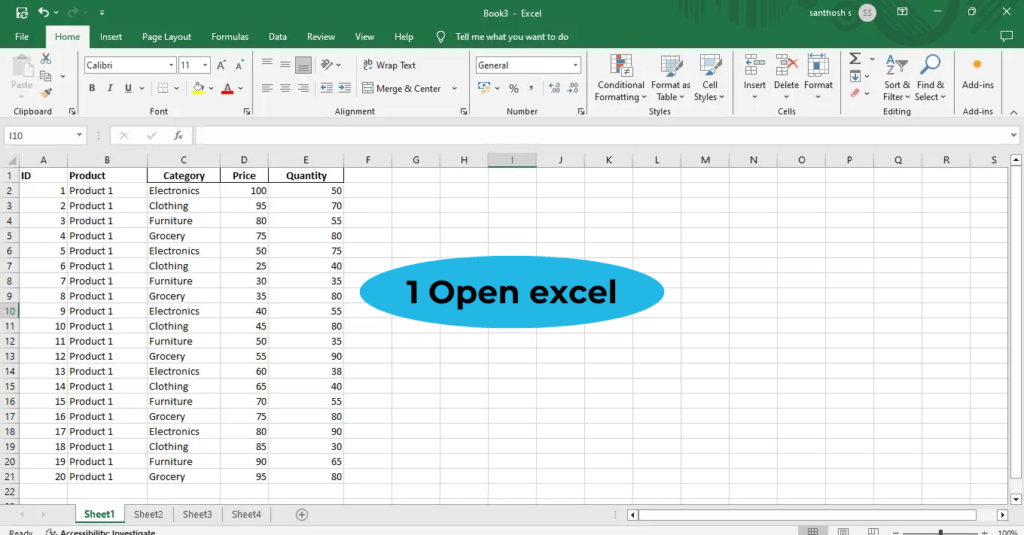
2. Click on the column header of the column you want to move (e.g., column B).
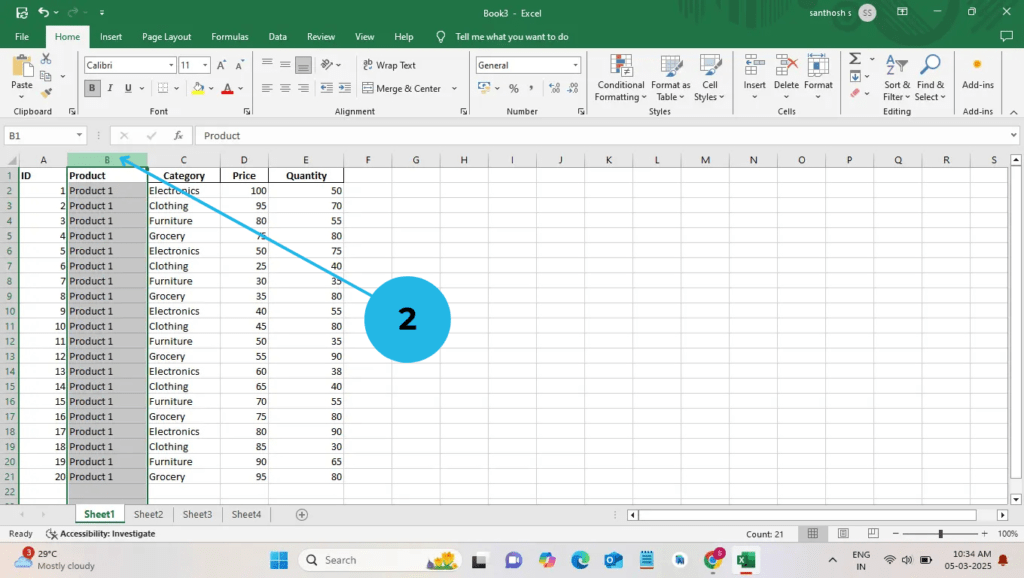
Figure 2: Click the column Header
3. Hover over the border of the selected column until you see a four-sided arrow (move cursor).
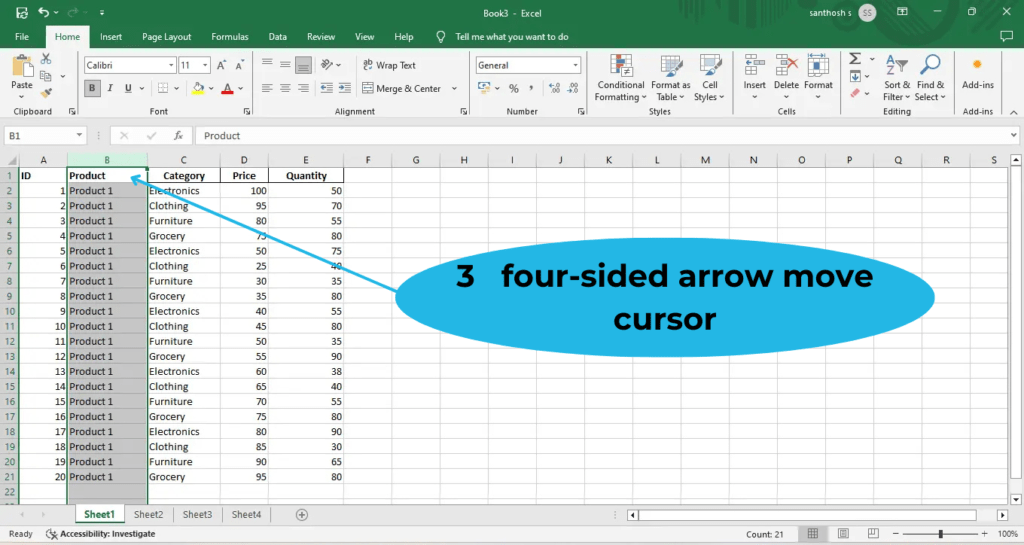
Figure 3: four-sided arrow move cursor
4. Press and hold the Shift key on your keyboard.
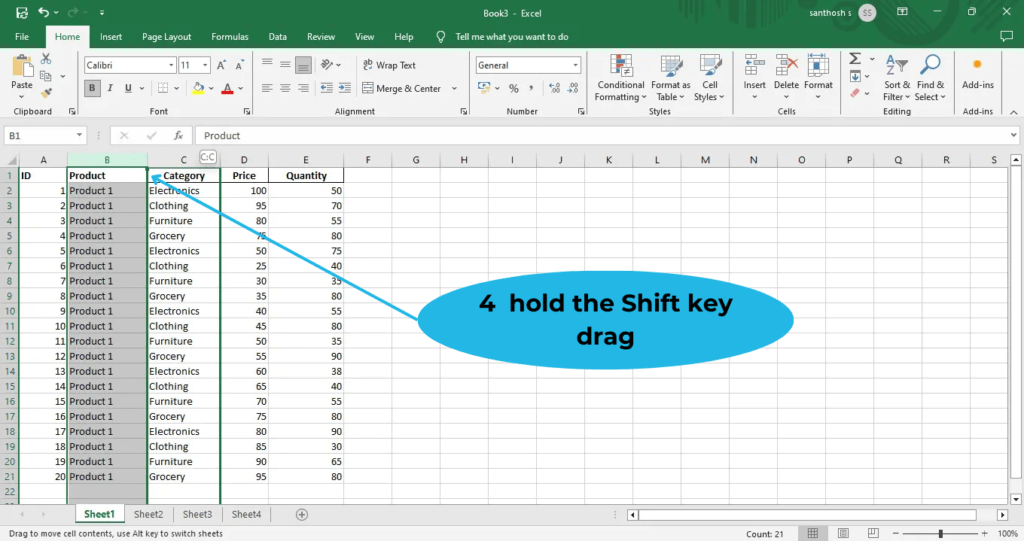
Figure 4: Hold the Shift key
5. Could you drag the column to its new position
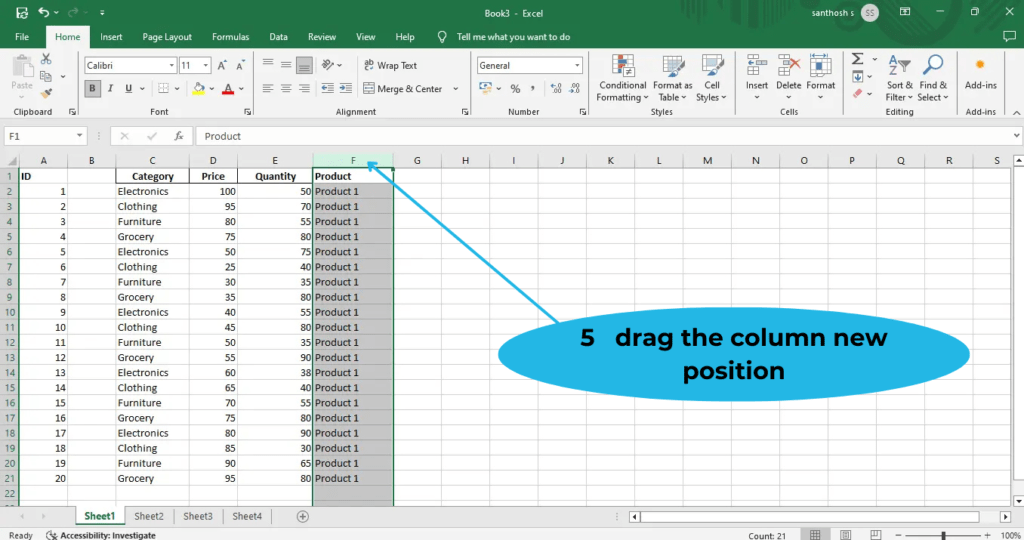
Figure 5: Drag the new position
6 . Release the mouse button and then the Shift key. Your column will now be swapped with the existing column in that position.
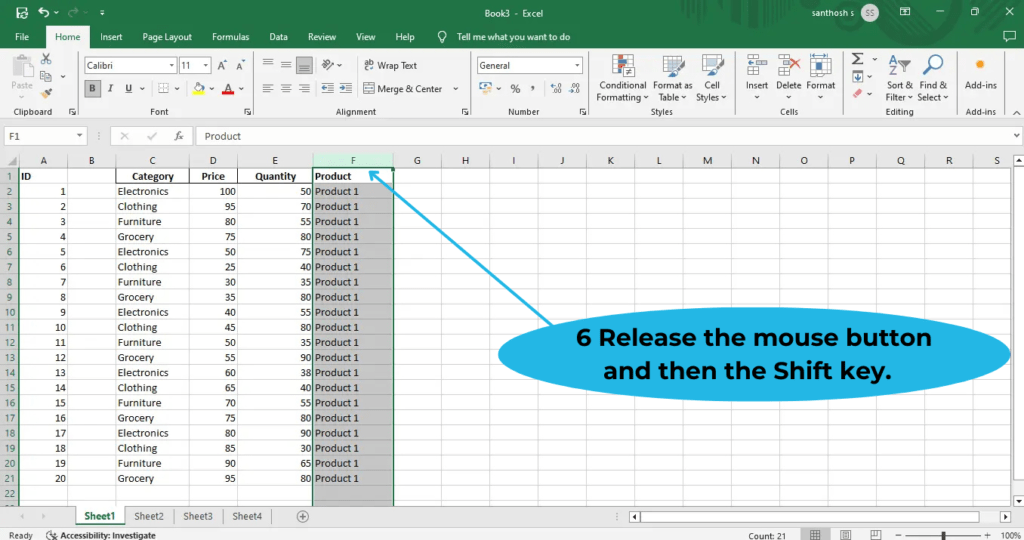
Figure 6: Release the mouse button and shift key
Method 2: Cut and Insert (Best for Big Spreadsheets)
When working with larger datasets, cut and insert is the safest and most accurate way to swap columns in Excel.
✅ Steps:
1️⃣ Select the entire column you want to move by clicking the header.
2️⃣ Press Ctrl + X (or right-click → Cut).
3️⃣ Click on the header where you want to insert the cut column.
4️⃣ Right-click and choose Insert Cut Cells.
✅ Excel will shift the columns and complete the swap without breaking formatting.
Method 3: Shortcut for Faster Swapping
There isn’t one single “Excel swap columns shortcut key,” but combining Shift + Drag works like magic.
- Select the column header.
- Hold Shift.
- Drag it to the desired spot.
This shortcut method works for adjacent and non-adjacent columns, making it the quickest way to perform an Excel swap columns task.
Bonus: Swap Multiple or Non-Adjacent Columns in Excel
Need to swap more than two columns or move non-adjacent ones?
✅ Use the Cut and Insert method repeatedly, or
✅ Insert a temporary blank column to hold one column while you rearrange the others.
These steps ensure the swap works smoothly even in complex layouts.
Common Questions About Excel Swap Columns
👉 Can you swap two columns in Excel easily?
Yes — the Shift + Drag or Cut and Insert methods work perfectly.
👉 Is there an swap columns shortcut?
While there isn’t a dedicated key, Shift + Drag is the fastest shortcut-style trick.
👉 Will swap columns overwrite data?
Not if you use Shift + Drag or Insert Cut Cells — your data will simply switch places.
👉 Can you swap columns in Excel without losing formatting?
Yes — the Cut and Insert method keeps formatting intact.
Conclusion
Mastering Excel swap columns will make your spreadsheet work cleaner, faster, and more organized.
✅ Use Drag and Drop for quick swaps.
✅ Use Cut and Insert for large datasets.
✅ Use Shift + Drag as your go-to Excel swap columns shortcut.
By learning these methods, you’ll save time and make your spreadsheets look more professional.
👉 Check out 45 more detailed Excel tips — search for your tip and learn new ways to speed up your work!



