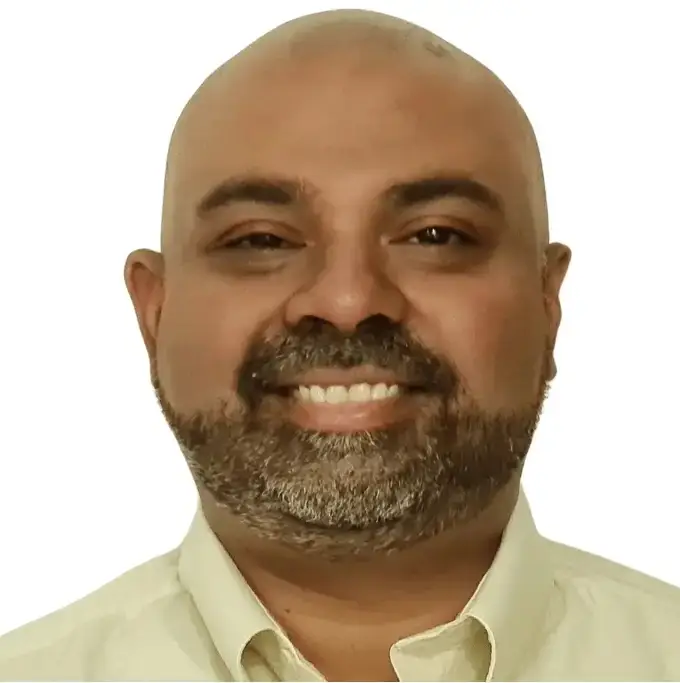When contractors rely on Sage 100 Contractor, they depend on it for accounting, payroll, and project management. Over time, though, most companies discover the built‑in reports don’t cover every need. From job profitability analysis to detailed WIP (work‑in‑progress) schedules, the standard templates only go so far. That’s when the need for custom reports in Sage 100 Contractor becomes obvious.
This guide will cover:
✅ How to build custom reports in Sage 100 Contractor
✅ The main methods you can use (filters, Crystal Reports, Excel)
✅ The challenges you’ll run into
✅ And better solutions for easier, automated reporting
Custom Reporting Options in Sage 100 Contractor
There’s more than one way to build or adjust reports, and each option offers different levels of flexibility.
🛠 1. Using Sage’s Built‑In Report Filters for Custom Reports
A good starting point is Sage’s own filtering tools.
- You can change date ranges, jobs, or cost codes to refine results.
- Sorting can be adjusted to organize the data differently.
- Saved filter setups allow you to reuse settings without starting over.
✅ Best for: Quick tweaks to existing Sage 100 Contractor reports
❌ Won’t work for: Adding new columns, restructuring layouts, or creating an entirely new report
🖥 2. Modifying Reports with Crystal Reports
Many of Sage 100 Contractor’s reports are powered by Crystal Reports, a legacy reporting tool. Using Crystal, it’s possible to:
- Add or remove columns and data fields
- Redesign headers, fonts, and layouts
- Pull in additional Sage fields for more detail
That said, Crystal Reports has a steep learning curve. Because of this, many contractors end up calling consultants or IT support for even small changes.
📊 3. Building Custom Reports in Excel
Another popular choice is Excel. Rather than wrestle with Crystal, some teams:
- Export Sage 100 Contractor data
- Build pivot tables, charts, and dashboards
- Add custom calculations for WIP, profitability, or cash flow
✅ Pros: Familiar, flexible, and great for quick formatting
❌ Cons: Leads to “spreadsheet sprawl,” version control issues, and constant manual exports
How to Build Custom Reports in Sage 100 Contractor – Challenges
Once you try to create your own reports, some limitations become obvious:
❌ Crystal Reports is tough to master – It’s dated software, not intuitive, and few employees know it well.
❌ Excel causes version chaos – Every export creates another “final” file, leaving multiple copies floating around.
❌ WIP reporting isn’t streamlined – Project managers can’t simply enter percent‑complete updates directly in Sage.
❌ Sharing reports is awkward – They’re either locked in Sage or scattered across too many spreadsheets.
Better Ways to Handle Custom Reports
If these frustrations sound familiar, you do have alternatives.
🔄 Option 1: Liberty Reports for Excel
Liberty Reports is an Excel add‑in that connects Sage 100 Contractor data directly to spreadsheets.
✅ Pro: Data refreshes instantly — no manual exports needed.
❌ Con: You’re still responsible for designing and maintaining every report yourself.
🚀 Option 2: Upgrade to a Reporting & FP&A Tool like PivotXL
PivotXL also connects to Sage 100 Contractor — but it does much more than just send data into Excel.
✅ Drag‑and‑drop report builder — eliminates the need for Crystal Reports
✅ Automated WIP, budgeting, and forecasting — project managers can update data directly
✅ Centralized database — puts an end to version control headaches
✅ Excel interface — keeps the familiar spreadsheet feel but adds workflows and collaboration
📦 Think of PivotXL as Excel with superpowers. You still work in spreadsheets, but now with automation and structure built in.
➡️ Looking for more?
Check out our full guide on Sage 100 Contractor Financial Reports – The Complete guide to see how we help contractors go beyond spreadsheets.
How to Build Custom Reports in Sage 100 Contractor – Step‑by‑Step Guide
If you’re sticking with Sage 100 Contractor for now, here’s a clear process to follow:
1️⃣ Define the report you need.
Write down the data fields, calculations, and layout you want.
2️⃣ Start with filters.
Basic tweaks might solve the problem without any heavy work.
3️⃣ Move to Crystal Reports for complex edits.
When filters aren’t enough, Crystal is the tool for adding columns or changing the structure.
4️⃣ Use Excel for extra flexibility.
Export or connect with Liberty Reports to create dashboards and charts.
5️⃣ Upgrade when ready for automation.
PivotXL takes reporting further — removing Crystal entirely and stopping spreadsheet sprawl.
Conclusion
Building custom reports in Sage 100 Contractor is possible, but not always smooth. Filters are fine for small tweaks. Crystal Reports delivers deeper customization but is hard to learn. Excel is flexible yet creates a mess of versions and manual exports.
That’s why many contractors are moving to PivotXL. It connects directly to Sage 100 Contractor, automates WIP reporting and budgeting, and keeps you working in Excel — but with the structure, collaboration, and reporting power that Sage alone can’t provide.