Microsoft Excel makes working with numbers fast and flexible, but one of the most common formatting questions users ask is: how do you change decimals to percentages in Excel? Whether you’re preparing reports, analyzing data, or building financial models, converting decimals to percentages makes your spreadsheet easier to read and interpret.
In this guide, you’ll learn step by step how to change decimals to percentages in Excel using three simple methods: the Percentage button, the Format Cells menu, and formulas. You’ll also see how to turn decimals into percentages automatically, adjust decimal places for cleaner formatting, and even reverse the process to change percentages back to decimals.
Why Change Decimals to Percentages in Excel?
Decimals represent fractions of a whole, while percentages express those fractions out of 100. For example:
- 0.75 → 75%
- 0.5 → 50%
- 0.25 → 25%
Using percentages makes your data easier to interpret and present, especially in reports and dashboards. Whether you’re showing a discount rate, survey results, or revenue growth, percentages make your numbers clear and immediately understandable.
How to Change Decimals to Percentages in Excel (Quick Method)
The easiest way to convert decimals to percentages in Excel is with the Percentage button on the ribbon.
✅ Steps:
- Open your Excel file
Open the spreadsheet that contains the decimal values. - Select the decimal values
Highlight the cells that you want to format as percentages. - Click the Percentage button
On the Home tab, in the Number group, click the % icon. - Adjust decimal places (optional)
Use the Increase Decimal or Decrease Decimal buttons to show more or fewer decimal places.
This method instantly turns decimals like 0.75 into 75%.
How to Convert Decimals to Percentages in Excel Using the Format Cells Menu
If you need more control over the formatting (like specifying the number of decimal places), the Format Cells menu is the best choice.
✅ Steps:
- Select the decimal cells
Highlight the range of decimal numbers. - Open Format Cells
- Right-click and choose Format Cells, or
- Press Ctrl + 1 on your keyboard.
- Choose the Percentage format
- In the Number tab, click Percentage.
- Enter the number of decimal places you want (e.g., 0, 1, or 2).
- Click OK.
This method allows precise formatting control — for example, displaying 75.25% instead of just 75%.
How to Turn Decimals Into Percentages Using a Formula
If you prefer not to change the cell’s format and want to create a separate column that shows percentages:
✅ Use this formula:
=A1*100 & "%"
- If cell A1 contains 0.85, the formula will display 85%.
- This is useful when you need the percentage displayed as text (with the “%” sign) instead of formatted numbers.
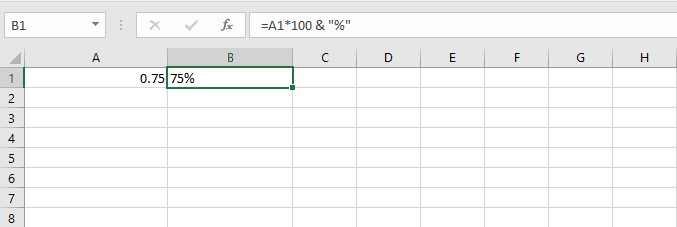
How to Change Percentage Back to Decimal in Excel
Sometimes you’ll need to reverse the process — for example, converting 75% back into 0.75.
✅ Steps:
- Select the percentage cells.
- Open Format Cells (Ctrl + 1).
- Change the format back to Number or General.
Now, Excel will display the decimal values again.
Common Issues When Changing Decimals to Percentages in Excel
- Problem: The percentage shows too many decimal places.
✅ Solution: Use the Decrease Decimal button to clean up the formatting. - Problem: The percentage symbol doesn’t appear.
✅ Solution: Make sure the cells are actually formatted as Percentage and not just multiplied by 100. - Problem: The numbers look wrong after formatting.
✅ Solution: Double-check the original decimal values. If your data isn’t entered correctly (e.g., you type 75 instead of 0.75), the percentage will show incorrectly.
FAQ: Converting Decimals to Percentages in Excel
👉 How do you change decimals to percentages in Excel quickly?
Use the % button on the Home ribbon — it’s the fastest way.
👉 How do I convert a decimal to a percent with a formula?
Use =A1*100 & "%", which multiplies the value by 100 and adds the % sign.
👉 Can I turn decimals into percentages automatically?
Yes — format the cells as Percentage, and Excel will display values as percentages.
👉 How do I change percentage back to decimal?
Switch the cell format to Number or General, and Excel will revert to decimals.
Final Thoughts
Now you know how to change decimals to percentages in Excel using multiple methods — the quick Percentage button, the more flexible Format Cells menu, and custom formulas. You’ve also learned how to adjust decimal places and reverse the formatting if needed.
By mastering these steps, you can make your reports cleaner, easier to read, and more professional. Whether you’re showing growth rates, discounts, or performance metrics, converting decimals to percentages will improve the clarity of your data.
👉 Start using these Excel techniques today and make your spreadsheets clearer, faster, and more accurate.



