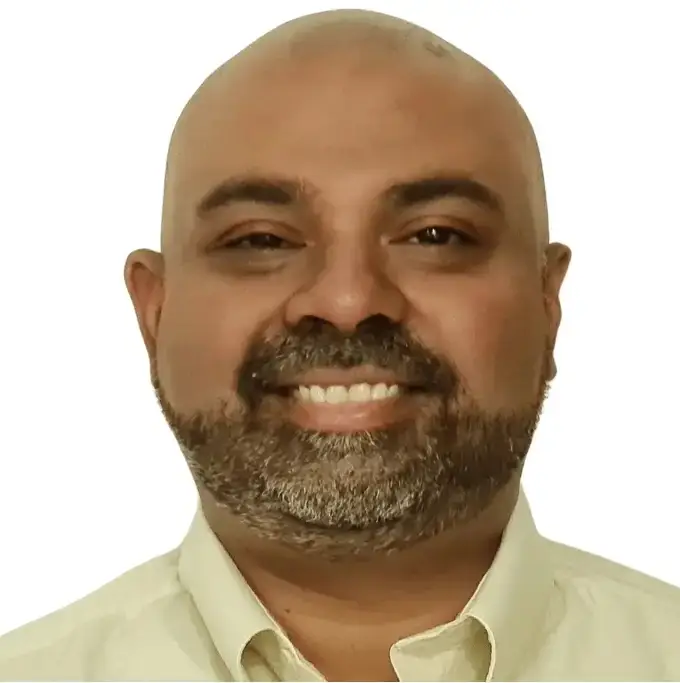Preparing financial statements is a core accounting task, but many businesses still struggle with the process. One of the simplest and most reliable ways is to start with a trial balance and use Excel to structure it into the Income Statement, Balance Sheet, and Cash Flow Statement. In this guide, we’ll walk through how to prepare financial statements from trial balance in Excel, covering the essential steps, common pitfalls, and best practices.
👉 If you’d like to see a step-by-step example of how to map trial balance accounts to financial statement line items, check out our detailed guide here: How to Prepare Financial Statements from Trial Balance.
📥 Download Free Excel Template
👉 You can also download our free Trial Balance to Financial Statement Excel template, where you can click through and understand the entire process step by step.
Why Start from a Trial Balance
- Checks arithmetic & postings: All debits should equal credits. If not, there’s an error that needs fixing first.
- Comprehensive: It contains all ledger balances, so nothing is missed.
- Mapping point: It’s your basis to map individual accounts to statement line items like “Sales”, “Cost of Goods Sold”, “Working Capital”, etc.
What You Need Before You Begin
- Clean trial balance – make sure journal entries, accruals, and adjustments are posted, and that it balances (Total Debits = Total Credits).
- Chart of accounts & grouping logic – define how each account maps to Income Statement or Balance Sheet line items.
- Excel templates – ideally with tabs for the trial balance, mapping, P&L, Balance Sheet, Cash Flow, and reconciliations.
Step-by-Step: How to Prepare Financial Statements from a Trial Balance in Excel – Free Template
| Step | What to do | Excel Techniques | Key Checks |
|---|---|---|---|
| Step 1 | Enter or import the Trial Balance | Manual entry or CSV import. Columns: Account Code, Account Name, Debit, Credit, Net Balance. | Debits = Credits. |
| Step 2 | Compute Net Balance | Formula: =Debit - Credit (or reversed depending on system). | Ensure consistency in signs. |
| Step 3 | Create a Mapping Table | Map each account code to a statement line item. | No account left unmapped. |
| Step 4 | Aggregate balances | Use SUMIFS to total accounts by line item. | Totals should reconcile. |
| Step 5 | Build Income Statement | Group revenues, subtract COGS, list expenses, net profit. | Check classification of items. |
| Step 6 | Build Balance Sheet | List assets, liabilities, equity. Link net profit to retained earnings. | Assets = Liabilities + Equity. |
| Step 7 (Optional) | Prepare Cash Flow Statement | Use indirect method: adjust net profit for non-cash items & working capital changes. | Net change in cash matches Balance Sheet. |
| Step 8 | Review & finalize | Validate links, formulas, and reconciliations. | Have a second review if possible. |
Best Practices
- Maintain a master mapping sheet to reuse each period.
- Use Excel Tables so formulas expand automatically.
- Insert validation checks (e.g., Assets = Liabilities + Equity).
- Keep a clear sign convention (positive vs negative).
- Regularly review mappings as new accounts are added.
How to Prepare Financial Statements from a Trial Balance in Excel – Free Template: Example Walkthrough
Trial Balance snippet:
| Account | Debit | Credit |
|---|---|---|
| Cash | 50,000 | – |
| Accounts Receivable | 30,000 | – |
| Accounts Payable | – | 20,000 |
| Sales Revenue | – | 100,000 |
| COGS | 40,000 | – |
| Salaries Expense | 20,000 | – |
| Depreciation Expense | 5,000 | – |
Mapped Financials:
- Sales: 100,000
- COGS: 40,000 → Gross Profit: 60,000
- Expenses: 25,000
- Net Profit: 35,000
- Balance Sheet links cash, AR, AP, and retained earnings to reconcile.
Common Pitfalls to Avoid
| Pitfall | How to Avoid |
|---|---|
| Missing accounts | Keep mapping table up to date. |
| Sign errors | Standardize debit/credit logic across all accounts. |
| Cash flow mismatches | Ensure opening + net change = closing cash. |
| Manual repetition | Automate with templates, formulas, or Power Query. |
Advanced Tips
- Automate imports with Power Query.
- Add dashboards with key ratios and trends.
- Build in audit trails for version control.
- Use comparative structures to show this year vs last year.
Final Thoughts
Excel makes it straightforward to turn a trial balance into usable financial statements when you follow a structured process. With reusable mappings, validation checks, and consistent logic, you can go from raw trial balance data to clean, professional reports in less time—and with fewer errors.
Related Read
👉 Want to see a step-by-step walkthrough with real Excel examples of mapping a trial balance into complete financial statements? Check out our in-depth guide: How to Prepare Financial Statements from Trial Balance.
👉 You can also download our free Trial Balance to Financial Statement Excel template, where you can click through and understand the entire process step by step.