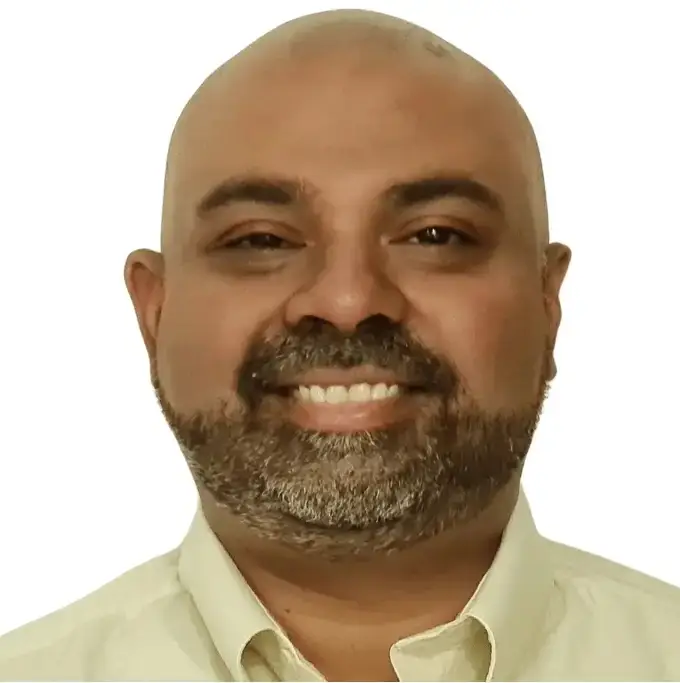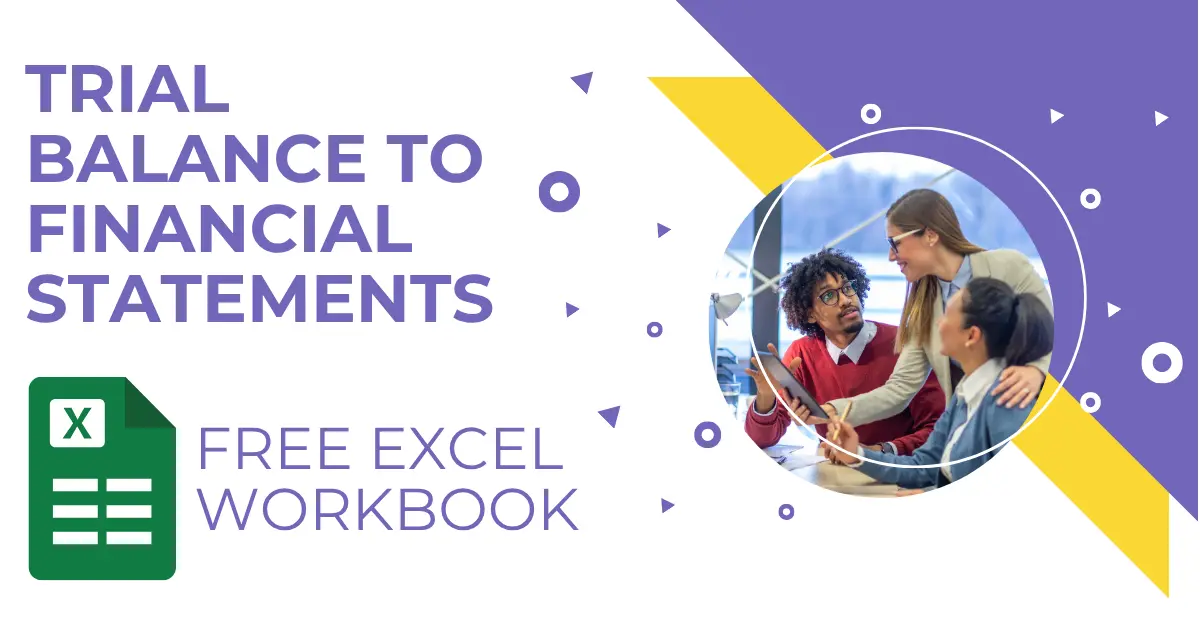Mapping a trial balance to financial statements in Excel is a fundamental task for accountants and finance professionals. Whether you’re building an Income Statement, Balance Sheet, or Cash Flow Statement, this process can be time-consuming and error-prone when done manually. However, with tools like PivotXL, the process can be automated to save time and improve accuracy.
In this article, we’ll walk you through two approaches:
- The Manual Excel Method – A step-by-step guide to building financial statements from scratch. This will be a brief overview as we have covered a detailed version in another post.
- The PivotXL Approach – How automation can streamline the process and make it reusable for future reporting cycles.
Free Excel Workbook – Mapping Trial Balance to Financial Statements Example
This Excel workbook teaches you the fundamentals of building financial statements from a trial balance. You can click through each formula to see how accounts are mapped, grouped, and rolled up into a full Income Statement and Balance Sheet. A great hands-on way to understand the process step by step. Download it and follow along with the instructions below.
Understanding the Trial Balance
A trial balance is a summary of all ledger accounts, listing their debit and credit balances. It ensures that total debits equal total credits, forming the foundation for preparing financial statements.
Key Components of a Trial Balance:
- Assets (e.g., Cash, Accounts Receivable)
- Liabilities (e.g., Accounts Payable, Loans)
- Equity (e.g., Retained Earnings, Share Capital)
- Revenues (e.g., Sales)
- Expenses (e.g., Salaries, Rent)
Method 1: Manual Excel Approach
Step 1: Ensure Your Trial Balance is Balanced
Open your trial balance in Excel.
Make sure total debits equal total credits using a formula like:
=SUM(Debit_Column) - SUM(Credit_Column)
If the result is zero, your trial balance is valid.
Categorize each account as either:
- Income Statement item (e.g., Revenue, Expenses) or
- Balance Sheet item (e.g., Assets, Liabilities, Equity)
Step 2: Map Trial Balance Accounts to Financial Statement Line Items
Use VLOOKUP or XLOOKUP with your Chart of Accounts to assign each trial balance account to the appropriate financial statement line item.
This creates a clean mapping for use in reporting.
Step 3: Group Line Items Using SUMIFS
Use SUMIFS formulas to total the amounts by financial statement line item.
Example:
=SUMIFS(TrialBalance[Amount], TrialBalance[LineItem], "Revenue")
Pro-tip: The total of all grouped line items should still equal zero — this ensures consistency between your income statement and balance sheet.
Step 4: Build the Income Statement and Balance Sheet
Convert all the grouped line items to Excel Absolute Values
Use the grouped line items to build your P&L and Balance Sheet tabs.
In your Balance Sheet:
- Link Net Income from the P&L to Retained Earnings
- Ensure:
Assets = Liabilities + Equity
Step 5 (Optional): Build the Cash Flow Statement
Start with Net Income from the P&L.
Adjust for:
- Non-cash items (e.g., depreciation)
- Changes in working capital (e.g., receivables, payables)
Group into:
- Operating Activities
- Investing Activities
- Financing Activities
Challenges of Manual Excel Method:
- Time-consuming setup and prone to formula errors.
- Requires repetitive work for each reporting period.
- No built-in audit trail or collaboration features.
Method 2: PivotXL Automation
PivotXL is an Excel-based FP&A software that takes the pain out of financial planning and analysis. Instead of replacing Excel, PivotXL connects it to a powerful back-end engine—automating the entire mapping process from trial balances to financial statements and eliminating the need for tedious formulas like SUMIFS.pi
Beyond automation, PivotXL unlocks deeper capabilities for budgeting, forecasting, and reporting, allowing finance teams to build detailed models and roll-ups directly in Excel—without losing the flexibility they rely on.
👉 Check out our FREE Course: Automating Financial Reporting in Excel with PivotXL
How PivotXL Works:
- Upload Your Trial Balance: Import your trial balance directly into PivotXL from a CSV file or use one of our connectors to Quickbooks, Xero, Zoho Books and more.
- Program Account Groupings:
- Map accounts to predefined groupings (e.g., “Revenue,” “Operating Expenses”). These mappings are reusable across reporting periods.
- Link to Financial Statements in Excel:
- PivotXL integrates seamlessly with Excel templates for Income Statements, Balance Sheets, and Cash Flow Statements.
- Generate Reports with One Click:
- After uploading your trial balance, click “Get Data” in PivotXL to populate all three financial statements instantly.
Sign Up For Free
No Credit Card Needed.
Key Advantages of PivotXL:
1. Reusable Mappings
Once you map accounts to financial statement line items in PivotXL, you don’t need to repeat the process for future periods. Simply upload your new trial balance and refresh your data.
2. Built-In Validation
PivotXL ensures your trial balance is balanced before generating reports, reducing errors.
3. Automated Ratios
In addition to generating financial statements, PivotXL calculates key ratios like Net Profit Margin or Current Ratio automatically.
4. Audit Trail
Track changes with user-specific time stamps and maintain a clear audit trail for compliance purposes.
Example Workflow with PivotXL:
- Download your trial balance from your accounting system.
- Upload it to PivotXL.
- Click “Get Data” to populate pre-designed Excel templates with:
- Income Statement
- Balance Sheet
- Cash Flow Statement
- Review automatically calculated ratios like Gross Margin or Return on Equity.
This process takes minutes compared to hours spent manually building reports in Excel.
Manual vs. Automated Approach
Here’s a quick comparison:
| Feature | Manual Excel Method | PivotXL Automation |
|---|---|---|
| Time Required | High | Low |
| Risk of Errors | High (formula mistakes) | Low (built-in validations) |
| Reusability | Limited | Fully reusable mappings |
| Collaboration & Audit Trail | None | Built-in |
| Design Templates and Populate Data | Hard to execute | Easy |
👉 Read our full guide on Excel-based FP&A software here.
Conclusion
Both methods have their place depending on your needs and resources:
- The Manual Excel Method is ideal for learning the fundamentals of financial reporting or when working on one-off projects with limited data.
- The PivotXL Approach is perfect for organizations seeking efficiency, scalability, and error-free reporting across multiple periods.
By combining traditional methods with modern automation tools like PivotXL, finance teams can focus less on repetitive tasks and more on strategic decision-making.
Ready to streamline your reporting? Start exploring how PivotXL can transform your workflow today!
Sign Up For Free
No Credit Card Needed. Forever Free if you have less than 250 Accounts in TB.