If you’re working with databases in Excel and want to count non-blank entries based on specific conditions, then the DCOUNTA function is definitely your new best friend! In this blog post by PivotXL, we’ll guide you through how to use the DCOUNTA function in Excel, with easy-to-follow steps, practical examples, and helpful tips.
What is the DCOUNTA Function in Excel?
In Excel, the DCOUNTA function is used to count the number of non-empty (non-blank) cells in a column of a database, especially when those cells meet a specific set of conditions.
Learn more about the DCOUNTA function, which helps you count non-empty cells based on specific conditions. It’s a powerful tool for analyzing structured data efficiently.
=DCOUNTA(database, field, criteria)
Arguments Explained:
- database: The full table range including headers.
- field: The column to count. You can use the column name in double quotes or its index number.
- criteria: A range that includes the condition(s) you want to apply.
When to Use DCOUNTA Function in Excel?
Use DCOUNTA when:
- You want to count text or numeric values (not blank) in a column.
- You have a structured table with column headers.
- You want to apply conditions to filter what’s counted.
Practical Example: Count Non-Blank Orders by Product
Let’s say you have the following table of sales:
| Product | Region | Sales Rep | Orders |
|---|---|---|---|
| Apple | East | John | 50 |
| Banana | West | Sarah | |
| Apple | East | Mike | 40 |
| Banana | East | John | 60 |
Now, you want to count how many “Orders” for Apple are not blank.
Step-by-Step: How to Use DCOUNTA in Excel
Step 1: Set Up Your Database Table
Type your data into Excel. Make sure your table has headers in the first row.
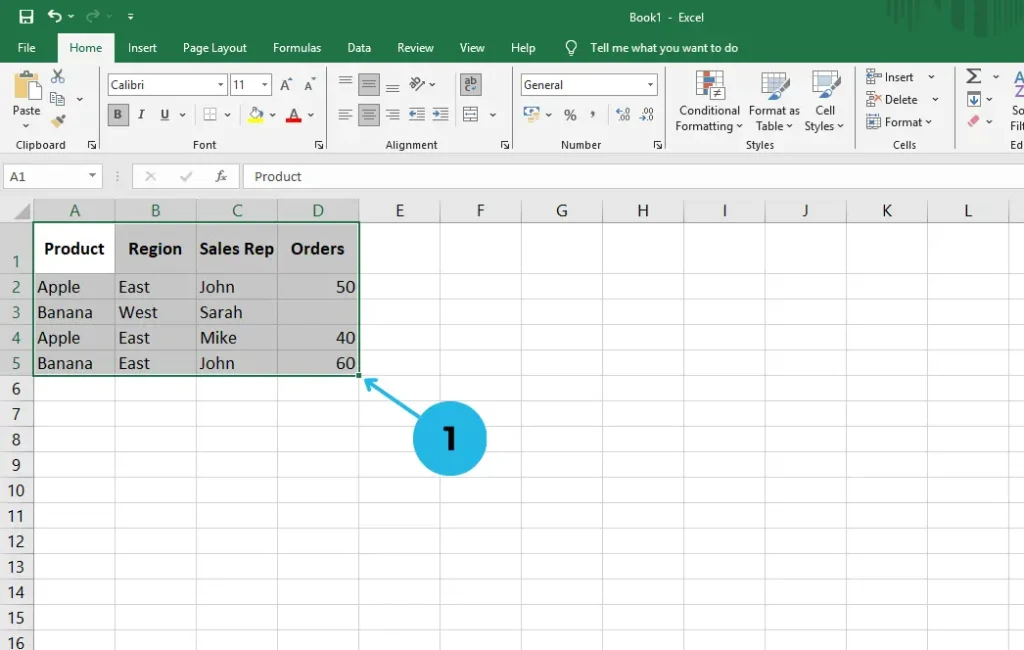
Step 2: Set Up Your Criteria Range
Below your table (or to the side), type the criteria:
| Product |
|---|
| Apple |
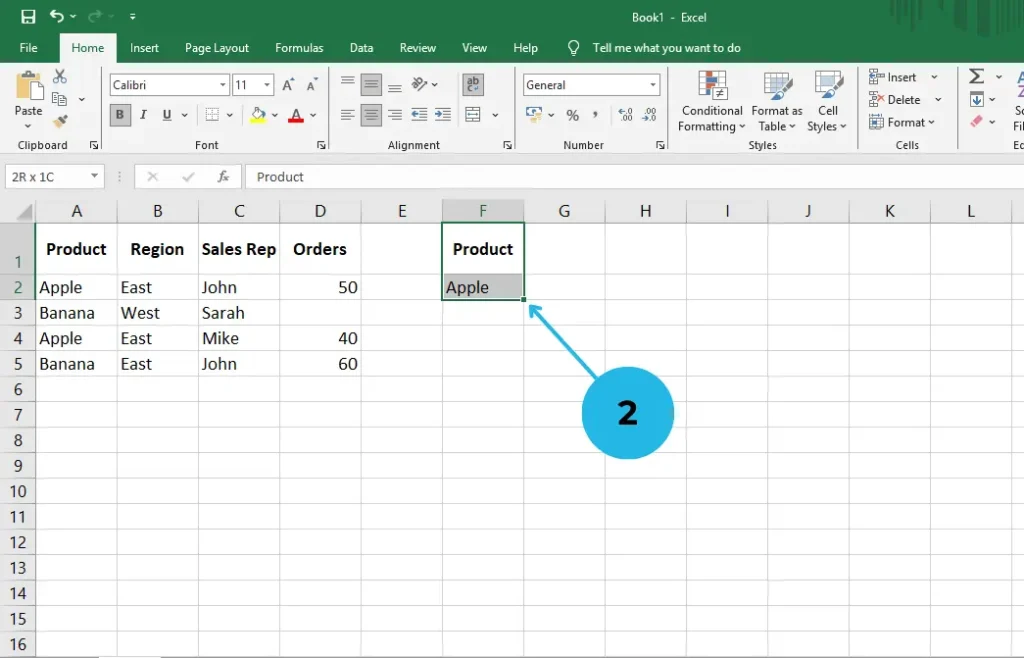
Step 3: Enter the DCOUNTA Formula
Use the formula like this:
=DCOUNTA(A1:D5, “Orders”, F1:F2)
- A1:D5 is your database.
- “Orders” is the field to count.
- F1:F2 is your criteria range.
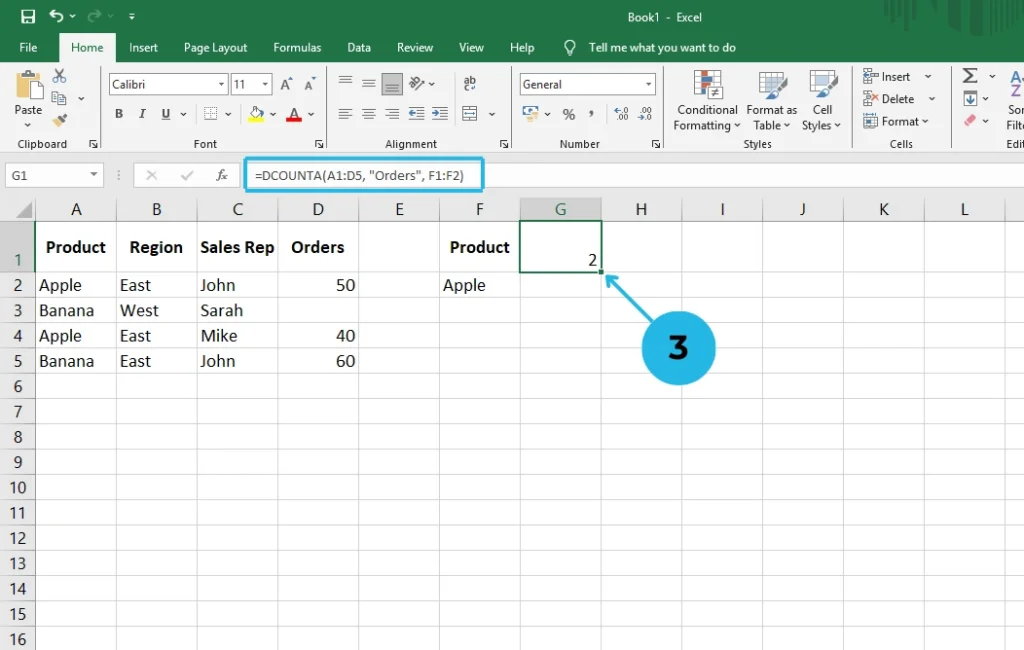
Step 4: Check the Result
The formula will return 2, because:
- There are 2 non-blank “Orders” where the Product is Apple.
- The blank order for Banana is not counted.
Tips for Using DCOUNTA Function in Excel
- Always include column headers in both your database and criteria.
- Use “field names” in quotes for clarity.
- You can use multiple conditions by adding more headers in the criteria range.
Example of multiple criteria:
| Product | Region |
|---|---|
| Apple | East |
This would count only the non-blank orders where Product = Apple AND Region = East.
Key Takeaways
The DCOUNTA function in Excel helps you count non-empty cells that match specific conditions. Therefore, it’s an ideal choice when working with structured databases that require filtered and accurate data. Moreover, it’s easy to set up, as it only involves three key parts: the database, the field, and the criteria.
Final Thoughts
The DCOUNTA function in Excel might seem a bit tricky at first, especially if you’re just starting out with Excel or working with database functions for the first time. At first glance, it may appear complex due to its structure and the way it uses criteria. However, with a little practice and understanding, you’ll soon discover that it’s actually a powerful and efficient tool for analyzing data with precision.
One of the key benefits of using DCOUNTA is its ability to count only non-blank entries in a specific column while applying custom conditions. This means that, instead of counting everything, you can filter your results to match exactly what you’re looking for. As a result, DCOUNTA gives you a much higher level of control over your data analysis process.
Furthermore, the function is extremely useful in real-world scenarios. For instance, whether you’re tracking product sales, managing inventory, collecting survey responses, or working with employee data, DCOUNTA can help you extract meaningful insights. By focusing only on the data that meets your criteria, it makes your analysis not only more accurate but also less time-consuming.
In addition, once you understand how to use the function’s three components—database, field, and criteria—you’ll find it’s quite simple to apply, even to large datasets. Over time, this function can become a reliable part of your data analysis toolkit.
Ultimately, by mastering the DCOUNTA function in Excel, you’ll gain a valuable skill that empowers you to handle a wide variety of data tasks with confidence and ease. So, don’t be discouraged by the learning curve—because once you learn it, you’ll wonder how you ever worked without it.
Liked this tutorial? Explore more Excel tips and tricks at PivotXL!



