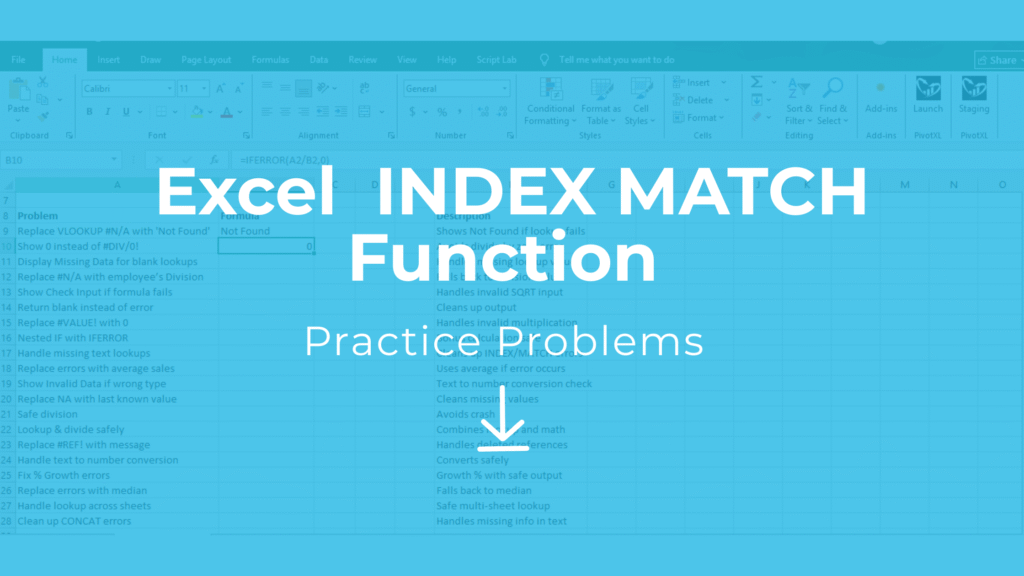
Introduction
If you are searching for practice problems Excel free download, this post provides a ready-to-use XLS file to master the INDEX MATCH combination. These exercises are perfect for improving your Excel lookup skills, building flexible formulas, and replacing traditional VLOOKUP or HLOOKUP in financial modeling.
Explore More Excel Functions
Want to master all essential Excel formulas in one place?
Check out our complete guide —
👉 Mastering Excel Formulas: Free Excel Practice Problems for Accounting and Finance
What is INDEX + MATCH in Excel – Practice Problems XLS Download
- INDEX: Returns a value from a range based on row/column numbers.
- MATCH: Finds the position of a value in a row/column.
- Combined: Together, they allow dynamic lookups (more flexible than VLOOKUP/HLOOKUP).
Formula Pattern:
=INDEX(return_range, MATCH(lookup_value, lookup_range, 0))INDEX MATCH Practice Dataset – Free Excel Exercises
We’ll use a Sales Data Table:
| Product ID | Product Name | Category | Region | Sales |
|---|---|---|---|---|
| 101 | Laptop | Electronics | North | 5000 |
| 102 | Phone | Electronics | South | 3000 |
| 103 | Chair | Furniture | East | 1500 |
| 104 | Desk | Furniture | West | 2500 |
| 105 | Monitor | Electronics | North | 4000 |
10 INDEX MATCH Practice Problems – Excel Exercises Free Download
- Find the sales of “Phone”.
- Get the Region for Product ID 104.
- Find the Category of “Monitor”.
- Lookup Sales for Product ID 101.
- Find the Product Name sold in the East region.
- Return the Region for Product Name = Chair.
- Find Sales where Product ID = 105.
- Get Category for Product ID 102.
- Find Product Name for Sales = 2500.
- Lookup Region for Product Name = Laptop.
INDEX MATCH Practice Solutions XLS – Step-by-Step
=INDEX(E2:E6, MATCH("Phone", B2:B6, 0)) → 3000=INDEX(D2:D6, MATCH(104, A2:A6, 0)) → West=INDEX(C2:C6, MATCH("Monitor", B2:B6, 0)) → Electronics=INDEX(E2:E6, MATCH(101, A2:A6, 0)) → 5000=INDEX(B2:B6, MATCH("East", D2:D6, 0)) → Chair=INDEX(D2:D6, MATCH("Chair", B2:B6, 0)) → East=INDEX(E2:E6, MATCH(105, A2:A6, 0)) → 4000=INDEX(C2:C6, MATCH(102, A2:A6, 0)) → Electronics=INDEX(B2:B6, MATCH(2500, E2:E6, 0)) → Desk=INDEX(D2:D6, MATCH("Laptop", B2:B6, 0)) → North
Benefits of INDEX MATCH – Practice Problems Excel Free Download
1. Flexible Lookups in Any Direction
Unlike VLOOKUP, which searches only from left to right, INDEX MATCH allows lookups in any direction—left, right, or across multiple sheets. This flexibility makes your Excel models more adaptable to complex datasets.
2. Replace VLOOKUP/HLOOKUP in Financial Models
Financial models often require precise and scalable formulas. INDEX MATCH is a better alternative to VLOOKUP/HLOOKUP because it remains accurate even if columns are added, removed, or moved in your dataset.
3. Dynamic and Scalable Formulas
When combined with functions like SUM, IF, or TEXT, INDEX MATCH enables dynamic formulas that adjust automatically to changing data ranges. This is ideal for dashboards, reporting, and analytics where real-time updates are necessary.
4. Improved Performance with Large Datasets
INDEX MATCH formulas typically perform faster than VLOOKUP on large datasets, especially when using multiple criteria or array formulas. This helps save time and improves spreadsheet efficiency.
5. Enhanced Data Accuracy
INDEX MATCH ensures exact lookups, reducing errors caused by approximate matches or mismatched data types. Accurate lookups are crucial for reporting, auditing, and financial decision-making.
6. Hands-On Learning with Practice Problems
This practice exercises XLS includes 10 real-world problems with step-by-step solutions. By working through these practice problems Excel free download, you’ll gain confidence applying INDEX MATCH in everyday business scenarios like sales tracking, inventory management, and financial reporting.
Ready to start? Download the free practice file here and begin mastering INDEX MATCH today.



