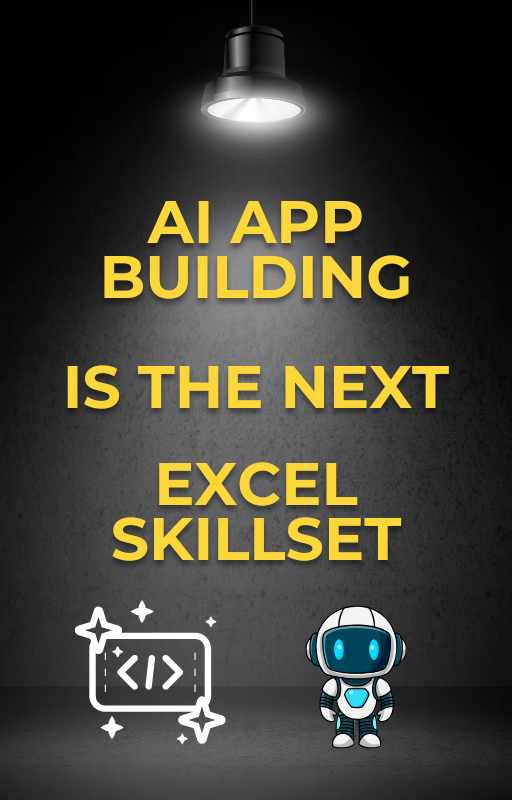Are you tired of endlessly scrolling through rows in Excel, only to realize that duplicate entries are cluttering your data and making it difficult to analyze? Fortunately, you don’t have to waste hours removing them manually anymore! In fact, Excel provides a built-in shortcut designed specifically to help you quickly and effortlessly clean up your spreadsheet. In this comprehensive guide, we’ll carefully walk you through each step on how to use the Remove Duplicates Excel shortcut. This way, you can not only save valuable time but also significantly improve the accuracy of your data. Whether you’re just getting started with Excel or already consider yourself an advanced user, this method is straightforward, efficient, and extremely helpful for maintaining clean, organized, and reliable data.
Moreover, mastering this shortcut will boost your productivity and reduce the risk of errors caused by duplicated information. So, instead of manually hunting through endless rows, follow along with this guide and discover a smarter way to keep your spreadsheets tidy and easy to work with.
Whether you’re a student, a data analyst, or just managing a household budget, this trick will save you tons of time.
To begin with, learn how to remove duplicate values in Excel by using a simple keyboard shortcut. As a result, you’ll be able to manage your data more efficiently and save valuable time during your workflow.
What Are Duplicates in Excel?
Duplicates are repeated values in your data — like names, email addresses, or numbers that appear more than once. This can make your data messy and lead to inaccurate results.
For example:
| Name | |
|---|---|
| John | [email protected] |
| Sarah | [email protected] |
| John | [email protected] |
The third row is a duplicate of the first one.
Why Use the Remove Duplicates Excel Shortcut?
Here’s why using the remove duplicates is helpful:
- Saves Time – No need to search and delete manually
- Improves Data Quality – Keeps your lists clean
- Very Easy to Use – Perfect for beginners
Step-by-Step: How to Use the Remove Duplicates Excel Shortcut
Let’s walk through the process using an example:
Example Table of Remove Duplicates Excel Shortcut
| Product | Price |
|---|---|
| Apple | 1.00 |
| Banana | 0.50 |
| Apple | 1.00 |
| Orange | 0.75 |
You want to remove the duplicate row with “Apple”.
Step 1: Select Your Data
- Click and drag to highlight the cells you want to check.
- You can also use Ctrl + A to select the entire table.
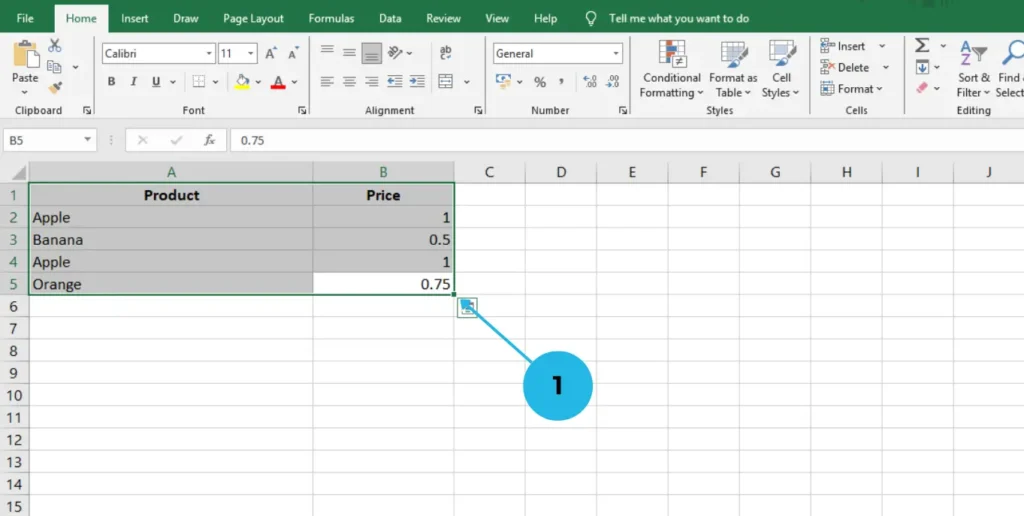
Step 2: Open the Remove Duplicates Tool
Use the remove duplicates Excel shortcut:
Alt + A + M
Here’s what each key does:
Alt: Activates the RibbonA: Opens the “Data” tabM: Selects “Remove Duplicates”
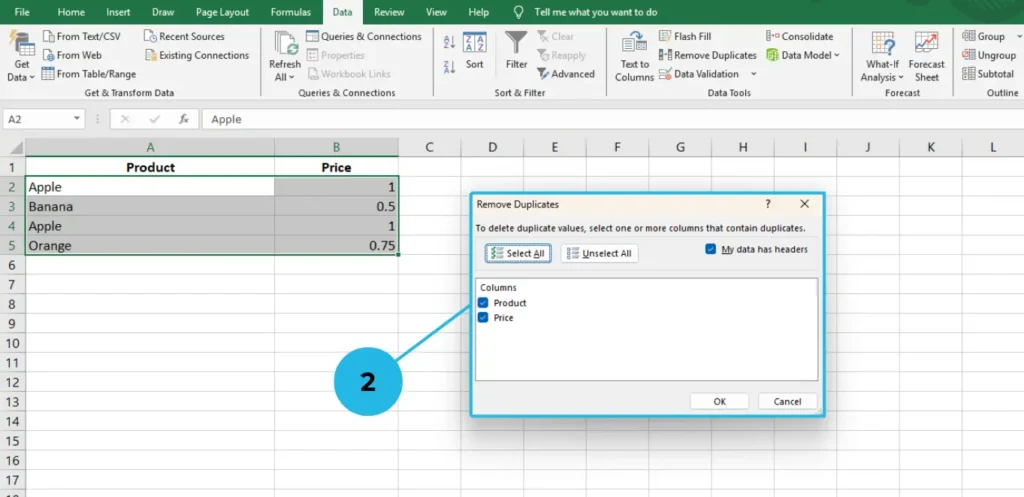
Step 3: Choose Columns to Check to Remove Duplicates Excel Shortcut
A small window will appear. You can:
- Check specific columns (like “Product”)
- Or select all columns to find exact duplicates
Click OK.
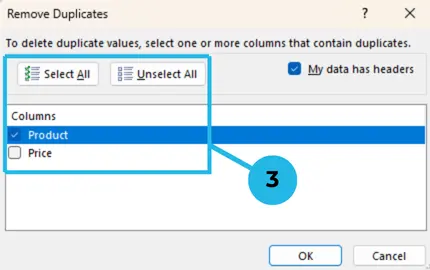
Step 4: Done!
Excel will show a message like:
“1 duplicate value found and removed; 3 unique values remain.”
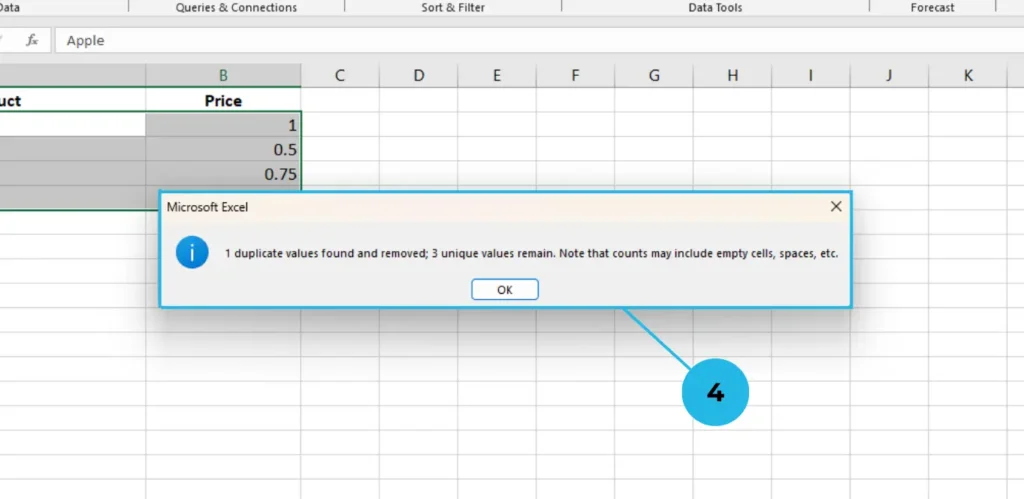
That’s it! Your table is now clean.
Tips for Removing Duplicates in Excel
- Always create a backup before removing data
- Use Filters first if you only want to remove duplicates in part of the table
- If your data has headers, make sure “My data has headers” is checked
Bonus: Alternative Shortcut Using the Ribbon
If you don’t want to memorize keyboard shortcuts, you can also:
- Click the Data tab on the top menu
- Click the Remove Duplicates button
Still simple and just as effective!
Final Thoughts
By now, you’ve learned how to use the Remove Duplicates Excel shortcut to clean up your data in just a few seconds. Without a doubt, it’s one of the simplest and most effective tools available in Excel for keeping your spreadsheets neat, accurate, and easy to manage. In addition, it helps reduce human error and ensures that your reports, charts, or calculations are based on clean and reliable data.
Once you get comfortable using this shortcut, you’ll quickly realize how much time and effort it can save — especially when working with large datasets. Before long, you’ll be using it as part of your regular data-cleaning routine. In fact, you may even wonder how you ever managed your Excel files without it.
All in all, mastering the Remove Duplicates shortcut is a small step that leads to big improvements in your workflow. So, the next time you open a cluttered spreadsheet, remember: just a few keystrokes can help you transform messy data into something clean, clear, and ready to use.
Whether you’re using Excel for work, school, or personal tasks, mastering this shortcut will make your life a whole lot easier.
Ready to Try It?
Open your Excel sheet and try using the remove duplicates Excel shortcut today:
Alt + A + M
Let us know in the comments how it worked for you!
In addition, explore more Excel tips with PivotXL to further boost your spreadsheet skills and enhance your productivity.