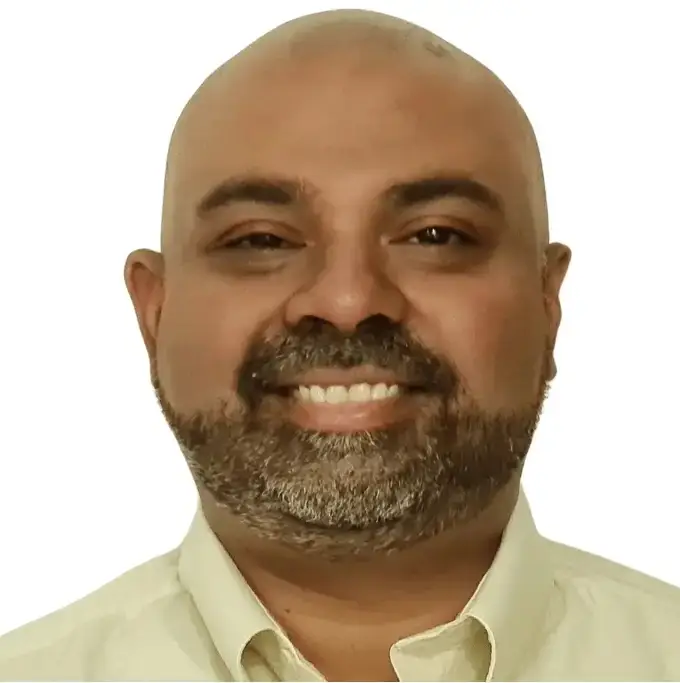For many construction companies, Sage 100 Contractor serves as the backbone of accounting and project management. Beyond handling accounts payable, payroll, and job costing, the platform consolidates critical financial data into one place. Even better, its built‑in reporting tools transform that data into insights for owners and managers.
Still, there’s a catch. While Sage 100 Contractor offers an impressive library of financial reports, many contractors eventually outgrow them. Controllers end up exporting data to Excel just to make reports usable. Project managers struggle to get the job-level insights they need. When it’s time to customize reports, the process often means wrangling Crystal Reports or hiring consultants to get the job done.
This guide will:
✅ Outline the financial reports built into Sage 100 Contractor
✅ Show you how to run and customize them
✅ Explain the common limitations contractors hit
✅ And share ways to go beyond Sage’s built‑in reporting
What Financial Reports Are Built Into Sage 100 Contractor?
ASC 606 Revenue Recognition Reports
Since 2018, contractors have had to follow ASC 606 – Revenue from Contracts with Customers, which changes how revenue is recognized on long‑term jobs. Under ASC 606, revenue must be tied to performance obligations and recognized as those obligations are met — often using percentage‑of‑completion methods.
This impacts WIP reports, over/underbilling, retainage tracking, and financial statement disclosures. Contractors now need clear, consistent reporting to satisfy auditors, bonding companies, and banks.
➡️ Want more detail? Read our full guide on ASC 606 Revenue Recognition for Contractors.
📊 Balance Sheet Reports
The software provides standard balance sheet formats, giving you a snapshot of assets, liabilities, and equity at a given point. Contractors typically rely on these for bank meetings, bonding, and internal reviews.
📈 Income Statement / P&L Reports
You’ll find multiple profit‑and‑loss layouts, including:
- Monthly or year‑to‑date summaries
- Division or cost code breakdowns
- Job‑specific income statements
These reports are essential for tracking margins by job and overall company profitability.
💰 Cash Flow Reports
Basic cash flow views show money moving in and out of the business. They’re useful for quick checks, but often too high‑level for meaningful forecasting — which is why many contractors end up building custom Excel cash flow models.
➡️ Want more detail? Read our full guide on How to Build Custom Reports in Sage 100 Contractor
🏗 Job Cost Reports
This category is one of Sage 100 Contractor’s strongest features. Reports detail:
- Actual vs. budgeted costs
- Committed costs
- Open purchase orders and subcontracts
Both controllers and project managers depend on these to monitor job profitability.
➡️ Want more detail? Read our full guide on Sage 100 Contractor Job Costing
📋 Work-in-Progress (WIP) Reports
WIP reports are included, but their functionality is limited. Many firms export this data to Excel for percentage‑of‑completion calculations, roll‑ups, and better‑formatted presentations.
➡️ Want more detail? Read our full guide on Sage 100 Contractor WIP Reports in Excel
How to Access and Run Financial Reports in Sage 100 Contractor
Running reports in Sage is fairly straightforward — once you know where to look.
1️⃣ Navigate to the Reports Menu.
Each module (General Ledger, Job Cost, Payroll, etc.) has its own Reports section.
2️⃣ Select Your Report.
Reports are organized by category — Balance Sheet, Income Statement, Job Cost, and so on.
3️⃣ Apply Filters.
Set parameters like date range, job, cost codes, or vendor before you run the report.
4️⃣ Run the Report.
View it on screen, print, or export it to Excel/PDF.
📌 Tip: Many Sage users default to exporting into Excel. Why? Because they can reformat, add calculations, or combine multiple reports — all things Sage doesn’t make simple.
Customizing Sage 100 Contractor Financial Reports
Customization is possible, but not always simple.
- Crystal Reports: Most Sage reports are built on Crystal Reports, an older reporting engine. If you want to add columns, change layouts, or create new reports, you’ll need Crystal expertise (or hire someone who has it).
- Basic tweaks: Filters, date ranges, and some headers can be adjusted directly in Sage, but more advanced changes almost always require Crystal.
- Excel workarounds: Many contractors skip Crystal entirely by exporting data to Excel and building their own templates.
- Liberty Reports: Some companies use Liberty Reports, an Excel add‑in, to connect Sage 100 Contractor data directly into spreadsheets. This avoids manual exports — but it leaves all the heavy lifting of report design and maintenance on you.
The Limitations of Sage 100 Contractor Financial Reports
Despite its strengths, Sage 100 Contractor wasn’t built for every reporting scenario. Many contractors run into the same issues:
❌ Hard‑to‑customize WIP reports
Building job‑by‑job WIP schedules with percent complete updates and roll‑ups typically means heavy Excel work.
❌ No real budgeting or forecasting
The system is great for historical reporting but doesn’t support forward‑looking planning, scenario modeling, or cash flow projections.
❌ Limited collaboration for project managers
PMs can’t easily log in to update percent complete. Instead, they send emails or spreadsheets, which finance later consolidates.
❌ No multi‑entity consolidation
If you manage multiple companies or divisions, Sage won’t consolidate financials — meaning even more Excel work.
❌ Spreadsheet sprawl
Every export creates another spreadsheet. Before long, you’re juggling dozens of versions with no clear “final” numbers.
How to Go Beyond Sage 100 Contractor Reports
When these limitations start slowing you down, you have a few choices:
🔄 Option 1: Excel‑Based Connectors
Tools like Liberty Reports bring Sage 100 Contractor data straight into Excel.
✅ Pro: No manual exporting — just click “refresh.”
❌ Con: You still have to design, maintain, and reconcile every report yourself.
🚀 Option 2: Add a True FP&A Layer
This is where PivotXL comes in.
✅ Like Liberty Reports, it connects to Sage 100 Contractor, but it doesn’t stop there. It also:
- Automates WIP reporting so PMs can enter % complete directly
- Adds structured budgeting, forecasting, and profitability analysis
- Creates a centralized database to eliminate spreadsheet chaos
- Handles multi‑entity consolidation for companies with more than one entity
📦 Think of PivotXL as “Excel with guardrails.” You keep the flexibility you love, but gain workflows, structure, and automation Sage 100 Contractor simply doesn’t provide.
➡️ Want more detail? Read our full guide on Liberty Reports for Sage 100 Contractor vs PivotXL
Conclusion
Sage 100 Contractor is a workhorse for construction accounting, and its built‑in reports cover the basics. As your business grows, however, those basics quickly become limiting.
Most companies start by exporting to Excel, then add connectors like Liberty Reports to make data refresh easier. Eventually, though, they need a smarter solution — one that not only pulls Sage 100 Contractor data but turns it into budgets, forecasts, and actionable WIP insights.
That’s where PivotXL steps in:
✅ Connects seamlessly to Sage 100 Contractor
✅ Automates WIP, budgeting, and reporting
✅ Keeps you in Excel — but transforms it into a complete financial platform.