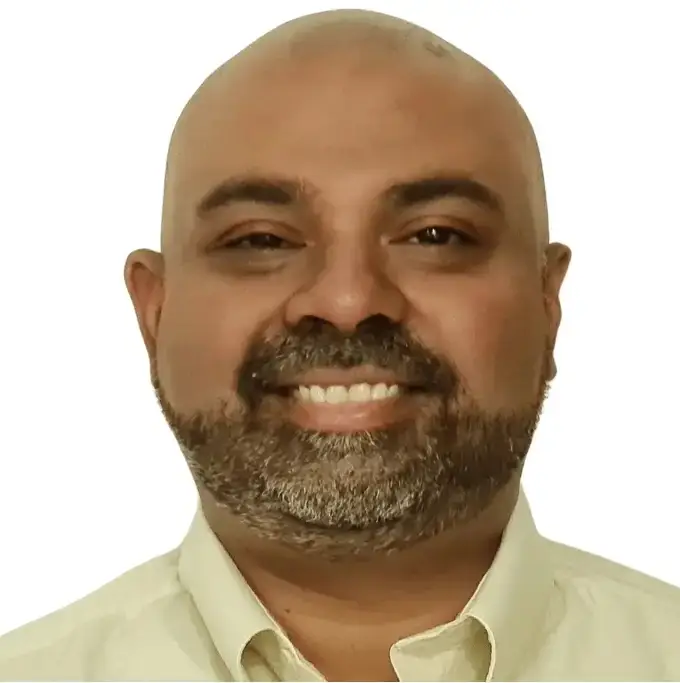Job costing is at the heart of every construction company’s financial health. Without knowing what each job really costs, it’s impossible to price projects correctly, forecast cash flow, or protect your margins.
For many contractors, Sage 100 Contractor provides that foundation. The platform tracks labor, materials, subcontractors, and overhead — all linked to specific jobs and cost codes. Over time, though, many teams discover they need more: deeper reporting, better forecasting, and easier collaboration between finance and project managers.
This guide will cover:
✅ What Sage 100 Contractor job costing does well
✅ How to use it for better visibility
✅ The common gaps and limitations contractors face
✅ And how tools like PivotXL build on Sage 100’s job costing strengths
What Is Job Costing in Sage 100 Contractor?
Job costing in Sage 100 Contractor helps construction companies track every dollar spent on a project.
Instead of lumping costs together, the system assigns them to jobs, phases, and cost codes. This structure creates a detailed view of:
- Direct costs (labor, materials, equipment, subcontractors)
- Indirect costs (overhead, insurance, and fees)
- Committed costs (purchase orders and subcontracts you’ve signed but haven’t fully billed)
📌 Why it matters: Accurate job costing ensures you see whether each project is profitable — and highlights where costs are creeping out of control.
Key Job Costing Features in Sage 100 Contractor
Sage 100 Contractor offers several built‑in tools for job costing, and each plays a key role:
📂 Job Setup & Cost Codes
Jobs can be broken into phases and cost codes, allowing for detailed tracking. For example, site prep can be tracked separately from framing, or labor can be separated from materials.
⏱ Labor Cost Tracking
Because payroll is integrated, labor hours and burden (like taxes and benefits) flow directly into job cost reports — no duplicate entry required.
📑 Purchase Orders & Subcontracts
Every PO and subcontract links to the job and cost code, so you can see committed costs before invoices even arrive.
🧾 Change Order Management
Approved change orders automatically update the job’s budget and are reflected in cost reports, giving you an updated financial picture in real time.
📊 Job Cost Reports
Dozens of reports show costs by job, phase, or cost code — and make it easy to compare budgets to actuals.
How to Use Sage 100 Contractor for Job Costing
Here’s a straightforward workflow for making the most of Sage 100 Contractor’s job costing features:
1️⃣ Set up jobs and cost codes.
Break each project into meaningful phases and categories.
2️⃣ Enter budgets.
Load estimated costs for every cost code — this becomes your baseline for analysis.
3️⃣ Record costs in real time.
Post labor, invoices, and purchase orders promptly so expenses hit the right job and code.
4️⃣ Run job cost reports.
Review job profitability, committed costs, and budget vs. actual comparisons regularly.
5️⃣ Adjust and forecast.
Use those reports to catch overruns early and update projections for the rest of the project.
The Limitations of Sage 100 Contractor Job Costing
Sage 100 Contractor is a strong backbone for job costing — but it isn’t perfect. As companies grow, common pain points emerge:
❌ WIP reporting is cumbersome
Yes, Sage has WIP reports, but they aren’t flexible. Most teams export data into Excel to calculate percentage‑of‑completion and build schedules for bonding.
❌ Budgeting and forecasting are basic
Sage handles historical reporting well, but it doesn’t offer multi‑scenario forecasting, “what‑if” planning, or cash flow projections.
❌ Project manager collaboration is limited
PMs can’t simply log in and update percent complete. Instead, they email updates or fill spreadsheets that finance later consolidates.
❌ No multi‑entity consolidation
If you operate multiple companies, combining job cost data requires lots of Excel work.
❌ Custom reports require Crystal Reports
Any serious customization — even changing columns — often means diving into Crystal Reports or paying a consultant.
Taking Sage 100 Job Costing Further
When Sage 100 Contractor starts to feel restrictive, contractors usually take one of two paths:
🔄 Excel Add‑Ins (Like Liberty Reports)
Liberty Reports connects Sage 100 Contractor to Excel, letting you pull job cost data directly into spreadsheets.
✅ Pro: No more manual exporting — you hit refresh for live data.
❌ Con: You still have to design every WIP schedule, job profitability report, and forecast yourself.
🚀 FP&A Tools (Like PivotXL)
PivotXL goes much further. Like Liberty Reports, it connects to Sage 100 Contractor — but it also adds structure and automation:
✅ Automates WIP reporting — PMs can update % complete directly, and finance rolls up the data instantly.
✅ Adds budgeting and forecasting — create multiple scenarios, run cash flow projections, and track budget vs. actuals.
✅ Supports multi‑entity consolidation — combine multiple companies without messy Excel merges.
✅ Keeps you in Excel — but gives you a central database, workflows, and version control.
📦 Think of PivotXL as the “next step” for contractors who’ve outgrown basic Sage 100 job costing.
➡️ Looking for more?
Check out our full guide on Sage 100 Contractor Financial Reports – The Complete guide to see how we help contractors go beyond spreadsheets.
Conclusion
Job costing is the lifeblood of construction accounting — and Sage 100 Contractor provides a solid foundation. It tracks costs by job and code, integrates payroll, and generates the reports you need to stay informed.
Yet as your business grows, so do your needs. More jobs, tighter margins, and heavier reporting requirements quickly make the basics feel limiting.
Many companies start by exporting to Excel. Some add Liberty Reports for faster refreshes. Eventually, though, they look for a smarter solution — one that doesn’t just pull Sage 100 Contractor data but turns it into WIP schedules, budgets, forecasts, and actionable insights.
That’s where PivotXL fits in:
✅ Connects seamlessly to Sage 100 Contractor
✅ Automates WIP, budgeting, and forecasting
✅ Keeps you in Excel — but gives you the power to scale.