Unlock the full potential of your financial data with the PivotXL Excel Add-in. This powerful tool seamlessly integrates the cubes and dimensions you’ve built in the PivotXL web app into Microsoft Excel, making financial data analysis faster, smarter, and more efficient. With just a few steps, you can bring structured financial data into Excel and create insightful reports without manual data manipulation.
Pre-installation Checklist
Before using the PivotXL Add-in, ensure the following:
- Prepare Your Data: Verify that the required cubes and dimensions are created in the web app. These will serve as the foundation for your financial analysis in Excel.
- Microsoft Excel: Make sure Microsoft Excel (2016 or later) is installed on your computer.
- Internet Connection: You’ll need an active connection to download and authenticate the PivotXL Add-in.
Steps to use install PivotXL Excel Add-In:
Step 1: Open Microsoft Excel
- Launch Microsoft Excel on your computer.
- Close any critical processes running in Excel to prevent interruptions.
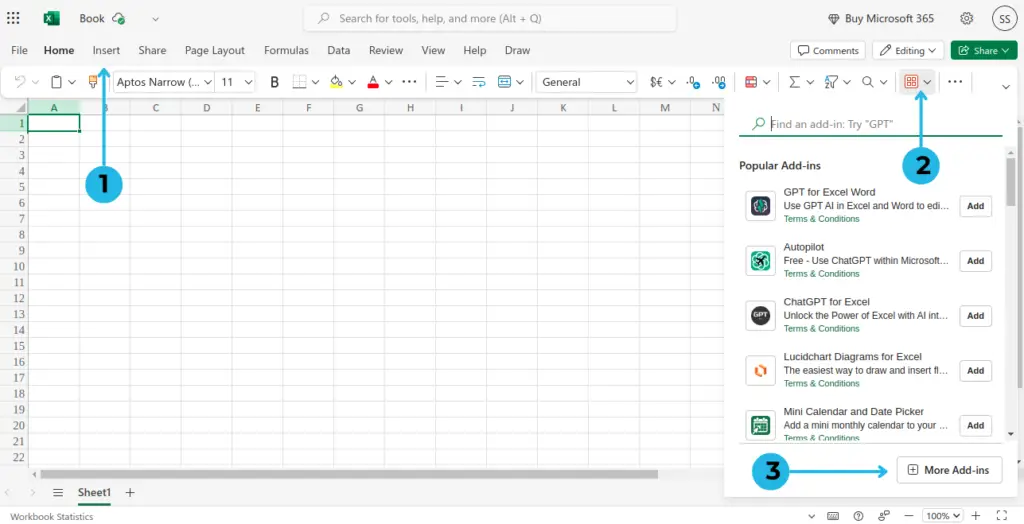
- Click on the Insert tab in the Excel ribbon
- Select the Add-ins icon
- Click More Add-ins to open the Add-ins Store.
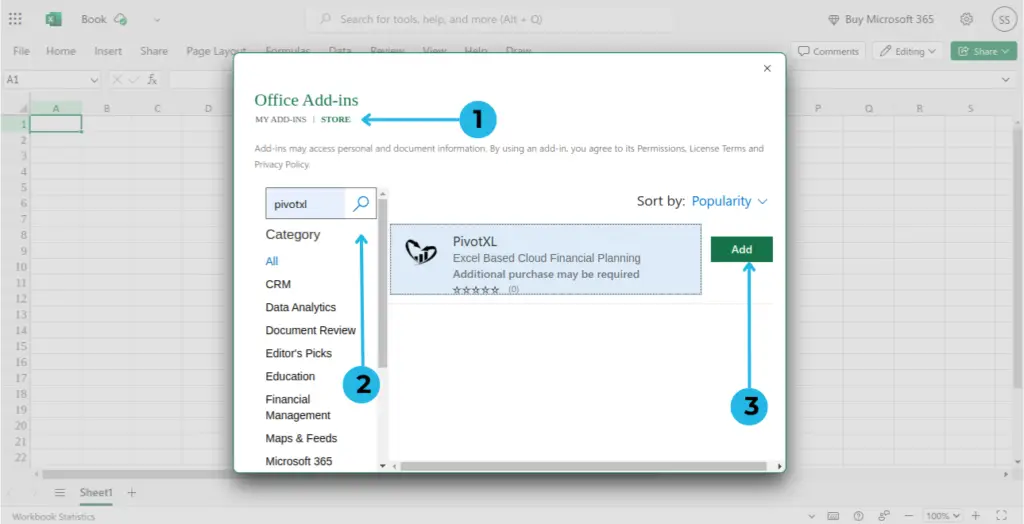
- Click on the “STORE” option (top-left corner).
- Search for PivotXL Add-in in the search box.
- Click the Add button – A pop up page will be open.
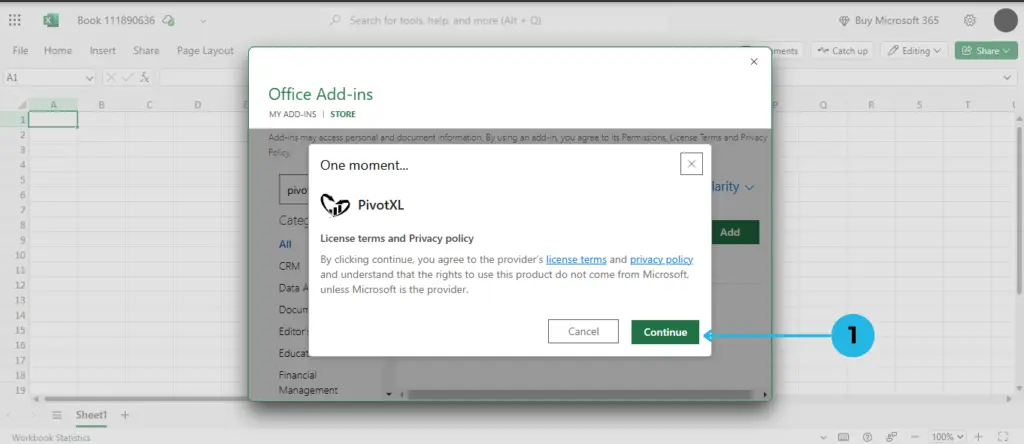
- Click on the Continue button.
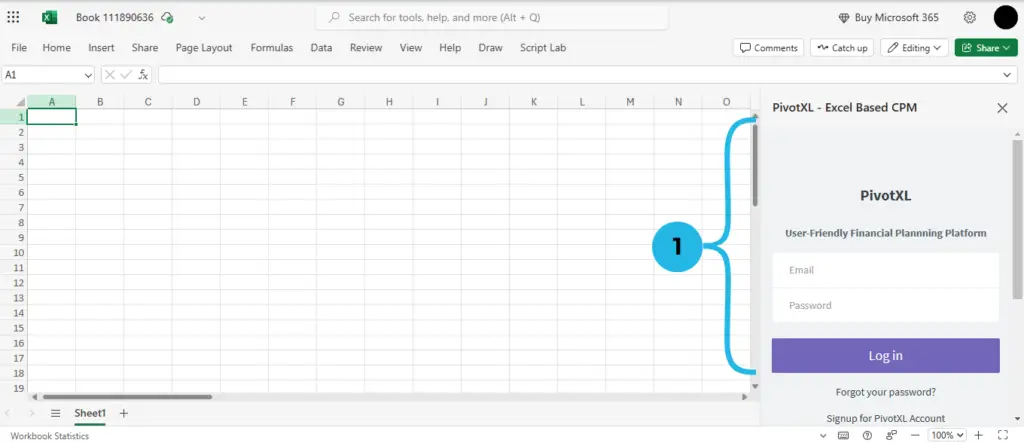
- After clicking the Continue button, PivotXL will open. You can log in by entering your email and password.
Login After Installation
The next time you log in, follow these steps to launch PivotXL without repeating the installation process:
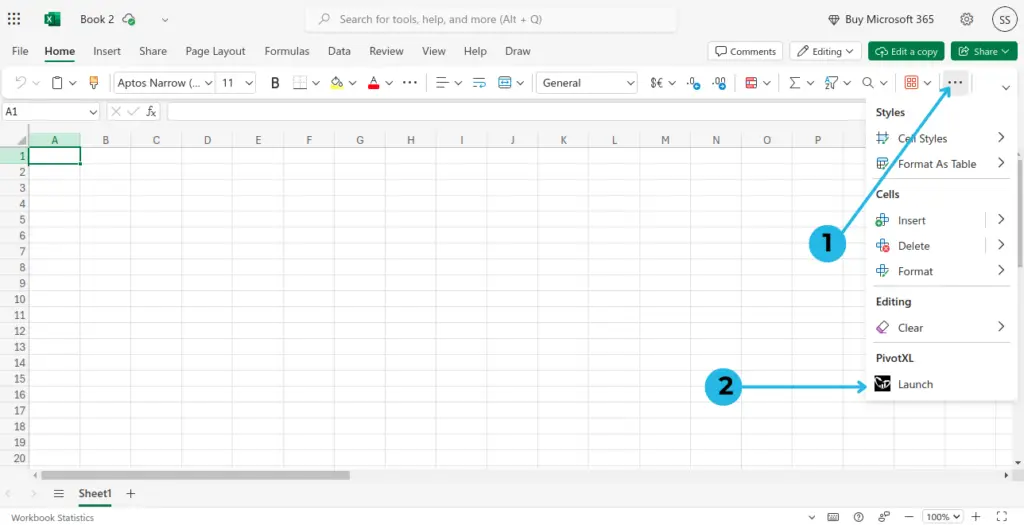
- Click on the three-dot menu icon
- Select PivotXL to open the add-in instantly..
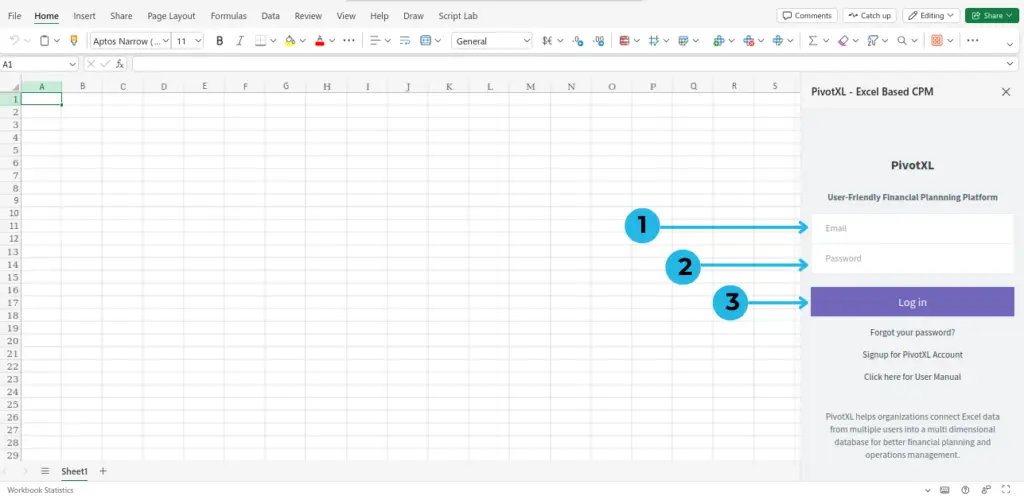
Here’s how to complete the login process after installing the PivotXL Add-in:
- Enter Your Email: Type your registered email in the login field.
- Enter Your Password: Input your account password correctly to avoid errors.
- Click “Log In”: Once both fields are completed, click Log In to start using PivotXL.
Conclusion
The PivotXL Add-in simplifies financial reporting by seamlessly integrating structured data with Excel’s analytics. Follow these steps to install, log in, and start leveraging PivotXL’s capabilities. Whether you’re generating reports, analyzing trends, or consolidating financial data, PivotXL enhances accuracy and efficiency—directly within Excel. Start using it today and elevate your financial analysis!
Back to Table of Contents



