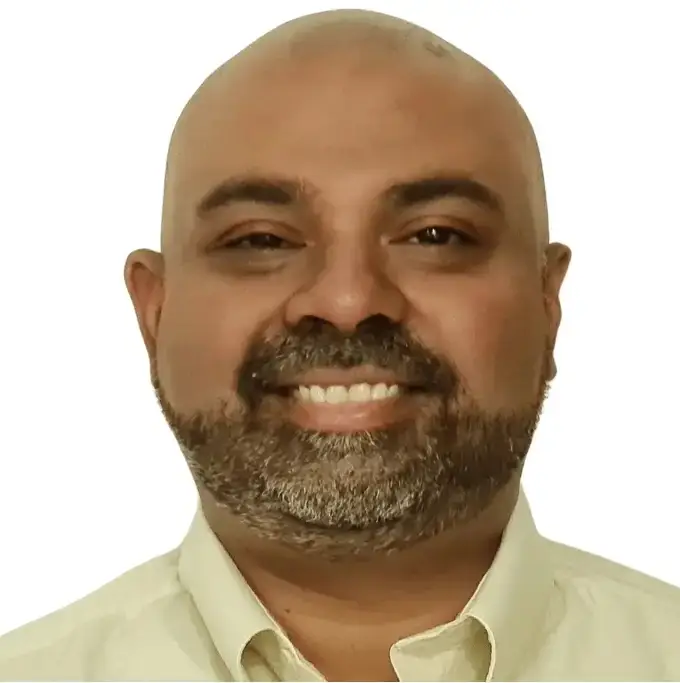Turning a trial balance into a balance sheet is a common task for accountants — but doing it repeatedly in Excel can become time-consuming and error-prone. That’s where a trial balance to balance sheet converter can help.
In this guide, we’ll walk through:
- ✅ The manual method using Excel formulas
- ⚙️ The automated method using PivotXL
- 📥 A downloadable template so you can try it yourself
📘 What Is a Trial Balance?
A trial balance is a list of all accounts from your general ledger with their debit or credit balances. It ensures the books are balanced and serves as the base for preparing the:
- Income Statement (P&L)
- Balance Sheet
- Cash Flow Statement
To build a Balance Sheet, you must extract the asset, liability, and equity accounts from the trial balance — and add current-year profit from the P&L.
Trial Balance to Balance Sheet Converter: Manual vs Automated Excel Approach
👉 For a complete walkthrough on mapping trial balances to both the Income Statement and Balance Sheet, check out our full guide here: How to Prepare Financial Statements from Trial Balance
🔍 Want to try it yourself?
Download our free Excel workbook and follow along with the example. You’ll be able to click through each formula, see how trial balance accounts are mapped and grouped, and understand how they roll up into a complete Profit & Loss Statement and Balance Sheet. It’s a hands-on way to learn the structure of financial reporting from the ground up.
👉 Download the free trial balance to P&L Excel workbook
🛠 Manual Excel Method
If you’re building your financials in Excel, here’s how to manually convert a trial balance to a balance sheet.
🧾 Step-by-Step:
- Classify Accounts
Use a Chart of Accounts to map each trial balance item to Asset, Liability, or Equity. - Group Line Items
UseSUMIFSorXLOOKUPto group accounts under proper headings like “Cash,” “Accounts Payable,” etc. - Add Net Profit to Equity
Calculate Net Income separately from P&L accounts, then add it to Retained Earnings. - Build the Balance Sheet
Structure the report:- Assets on one side
- Liabilities + Equity on the other
Ensure both sides balance.
🧪 Formula Example:
=SUMIFS(TrialBalance[Amount], TrialBalance[Group], "Assets")
⚙️ Automated Method: PivotXL Converter
PivotXL is a smart Excel-connected FP&A tool that acts like a trial balance to balance sheet converter. Instead of formulas, it uses rule-based mapping and automation.
How It Works:
- Upload Trial Balance
Drag & drop your CSV or connect to QuickBooks, Xero, or Zoho. - Map Accounts Once
Use PivotXL’s grouping tool to define your financial statement structure (e.g., group 1000–1999 as “Assets”). - Click “Get Data”
Your Balance Sheet (and P&L) are instantly populated in Excel. - Repeat Next Month
Upload a new trial balance and click refresh — no remapping needed.
🧠 Bonus:
PivotXL also validates that the balance sheet balances, and highlights any missing mappings.
👉 Check out our FREE YouTube Course: Automating Trial Balance to Financial Statements in Excel with PivotXL (currently in progress!)
⚖️ Manual vs. Automated Comparison
Check out our free course on Automating Financial Reporting In Excel
| Feature | Manual Excel | PivotXL Converter |
|---|---|---|
| Setup Time | High | Low |
| Monthly Reuse | Rebuild each time | One-click refresh |
| Risk of Errors | High (formulas, omissions) | Low (built-in checks) |
| Audit Trail | None | Yes |
| Collaboration | Manual file sharing | Cloud sync + Excel |
| Excel Integration | ✅ Yes | ✅ Yes |
📥 Download the Excel Template
Want to try it yourself?
Download our free Excel workbook and follow along with the example. You’ll be able to click through each formula, see how trial balance accounts are mapped and grouped, and understand how they roll up into a complete Profit & Loss Statement and Balance Sheet. It’s a hands-on way to learn the structure of financial reporting from the ground up.
👉 Download the free trial balance to P&L Excel workbook
✅ Summary
If you’re tired of manually converting trial balances into balance sheets, a converter like PivotXL can save hours every month — while reducing errors and increasing reporting confidence.
Whether you prefer the manual method for control, or automation for speed, the right tool depends on your needs and reporting frequency.