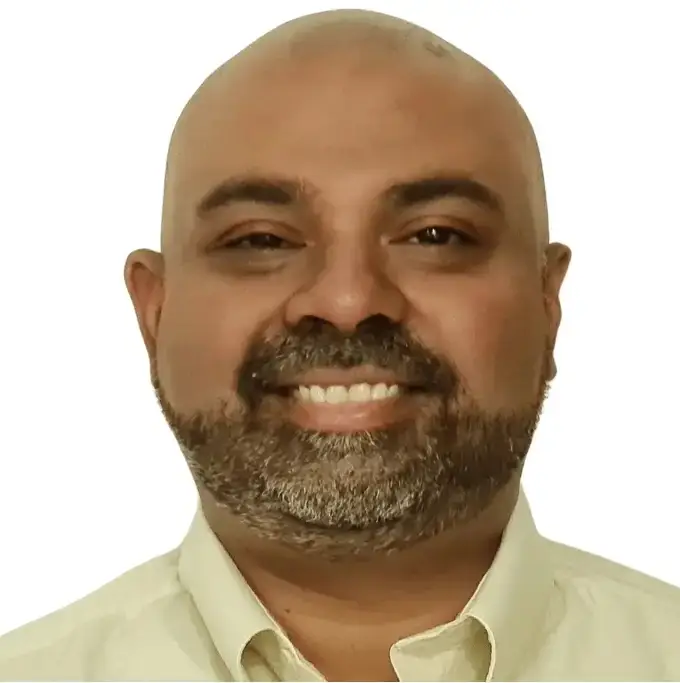Converting a trial balance to final accounts is one of the most important steps in the financial reporting process. These final accounts — the Profit and Loss Statement, Balance Sheet, and optionally the Cash Flow Statement — form the foundation of financial decision-making for any business.
In this guide, we’ll show you how to transform a trial balance into final accounts using Excel, both manually and with automation using PivotXL.
🎯 What Are Final Accounts?
Final accounts refer to the formal financial statements prepared at the end of an accounting period. They typically include:
- Profit and Loss Statement (P&L): Summarizes revenues and expenses to show net profit or loss.
- Balance Sheet: A snapshot of assets, liabilities, and equity at period-end.
- Cash Flow Statement (optional): Shows inflows and outflows of cash during the period.
👉 For a complete walkthrough on mapping trial balances to both the Income Statement and Balance Sheet, check out our full guide here: How to Prepare Financial Statements from Trial Balance
👉 Check out our FREE YouTube Course: Automating Trial Balance to Financial Statements in Excel with PivotXL (currently in progress!)
🔍 Want to try it yourself?
Download our free Excel workbook and follow along with the example. You’ll be able to click through each formula, see how trial balance accounts are mapped and grouped, and understand how they roll up into a complete Profit & Loss Statement and Balance Sheet. It’s a hands-on way to learn the structure of financial reporting from the ground up.
👉 Download the free trial balance to P&L Excel workbook
🧾 What Is a Trial Balance?
A trial balance is a summary of all ledger accounts, listing their debit or credit balances. It ensures that the books are arithmetically correct before preparing final accounts.
Key components in a trial balance include:
- Revenue (e.g., Sales)
- Expenses (e.g., Rent, Salaries)
- Assets (e.g., Cash, Inventory)
- Liabilities (e.g., Payables, Loans)
- Equity (e.g., Retained Earnings)
Method 1: Manual Conversion in Excel
Step 1: Verify the Trial Balance
Ensure that total debits equal total credits. This confirms the accounting entries are balanced.
=SUM(Debits) - SUM(Credits)
If the result is zero, you’re good to proceed.
Step 2: Categorize Trial Balance Items
Use a Chart of Accounts to categorize each trial balance item into one of these:
- Income Statement: Revenues & Expenses
- Balance Sheet: Assets, Liabilities & Equity
Create a mapping table for these categories.
Step 3: Build the Profit and Loss Statement
Use Excel formulas like SUMIFS or XLOOKUP to group and total revenue and expense accounts. Subtract total expenses from total revenue to calculate net profit or loss.
=SUMIFS(Amount, Category, "Revenue") - SUMIFS(Amount, Category, "Expense")
Step 4: Transfer Profit to Retained Earnings
Take the net profit calculated from the P&L and link it to Retained Earnings in the Equity section of the balance sheet.
Step 5: Build the Balance Sheet
Group trial balance items into:
- Assets
- Liabilities
- Equity (including Retained Earnings)
Ensure the accounting equation balances:
Assets = Liabilities + Equity
Step 6 (Optional): Prepare the Cash Flow Statement
Start with net profit and adjust for:
- Non-cash items (e.g., depreciation)
- Changes in working capital
- Capital investments and financing activities
Method 2: Automate It with PivotXL
PivotXL connects your trial balance to Excel-based templates for automated financial statement generation.
🔄 How It Works:
- Upload Trial Balance: From Excel or directly via integrations like QuickBooks.
- Map Accounts: Assign accounts to line items like Revenue, Operating Expenses, etc.
- Link Templates: Use built-in Excel templates for P&L, Balance Sheet, and Cash Flow.
- Click to Generate: Instantly populate financial statements from mapped trial balances.
👉 Explore our guide on creating financial statements from trial balance
✅ Why Use PivotXL?
- Reusable Mappings – Define once, reuse every month
- Built-In Checks – Ensures trial balance is valid before generating reports
- Audit Trail – Track changes by user and time
- Scalable – Works for single entities or multi-entity rollups
📥 Want to Try It Yourself?
Download our free Excel template and click through the formulas to see how a trial balance is transformed into final accounts. Perfect for learning or streamlining your workflow.
👉 Download the template and follow along
Final Thoughts
Turning a trial balance into final accounts is where compliance meets clarity. Whether you’re doing it manually for training purposes or automating it for speed and accuracy, understanding this process is essential for any finance professional.
Use this guide to get started — and when you’re ready to scale, try PivotXL for an automated, Excel-friendly approach.