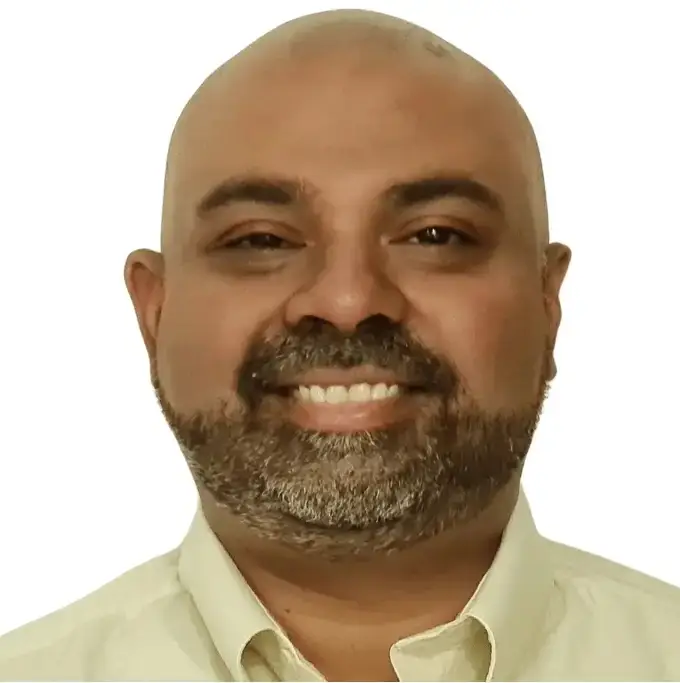Converting a trial balance to financial statements is one of the most important steps in the financial close process. Whether you’re preparing financials for management, auditors, or tax filings, you must ensure your Income Statement, Balance Sheet, and optionally your Cash Flow Statement are accurate and complete.
In this guide, we’ll walk through how to convert a trial balance to financial statements in Excel, both manually and with automation using PivotXL. You’ll also get access to a free Excel workbook you can download and explore.
What Are Financial Statements?
The three core financial statements are:
- Income Statement (Profit & Loss Statement) – Shows revenue, expenses, and net income over a period.
- Balance Sheet – Snapshot of assets, liabilities, and equity at a point in time.
- Cash Flow Statement – Shows inflows and outflows of cash, organized into operating, investing, and financing activities.
👉 For a complete walkthrough on mapping trial balances to both the Income Statement and Balance Sheet, check out our full guide here: How to Prepare Financial Statements from Trial Balance
👉 Check out our FREE YouTube Course: Automating Trial Balance to Financial Statements in Excel with PivotXL (currently in progress!)
🔍 Want to try it yourself?
Download our free Excel workbook and follow along with the example. You’ll be able to click through each formula, see how trial balance accounts are mapped and grouped, and understand how they roll up into a complete Profit & Loss Statement and Balance Sheet. It’s a hands-on way to learn the structure of financial reporting from the ground up.
👉 Download the free trial balance to P&L Excel workbook
What Is a Trial Balance?
A trial balance is a list of all general ledger accounts with their debit and credit balances. It ensures that debits equal credits and serves as the base for preparing financial reports.
Trial balance categories:
- Assets
- Liabilities
- Equity
- Revenue
- Expenses
Step-by-Step: Trial Balance to Financial Statements (Manual Excel Method)
Step 1: Balance Check
Ensure your trial balance is balanced:
=SUM(Debit_Column) - SUM(Credit_Column)
Result should be zero.
Step 2: Map Accounts to Line Items
Create a Chart of Accounts mapping that links each trial balance account to a financial statement line item.
Use VLOOKUP or XLOOKUP to assign:
- Revenue and Expense → Income Statement
- Assets, Liabilities, Equity → Balance Sheet
Step 3: Group & Summarize with SUMIFS
Group accounts using Excel’s SUMIFS function to roll up amounts under each line item.
Example:
=SUMIFS(TrialBalance[Amount], TrialBalance[Group], "Operating Expenses")
Step 4: Build the Income Statement
List Revenues and Expenses, calculate Net Income:
Net Income = Total Revenue - Total Expenses
Step 5: Build the Balance Sheet
Use grouped totals for:
- Current & Non-Current Assets
- Current & Non-Current Liabilities
- Equity (include Retained Earnings)
Ensure:
Assets = Liabilities + Equity
Link Net Income from P&L into Retained Earnings.
Step 6 (Optional): Build the Cash Flow Statement
Start with Net Income
Adjust for non-cash items and changes in working capital
Group by:
- Operating Activities
- Investing Activities
- Financing Activities
Automating Financial Statement Mapping with PivotXL
Manual mapping is great for learning, but slow for ongoing use. PivotXL streamlines the process by automating the entire trial balance to financial statements workflow.
How PivotXL Works:
- Upload Trial Balance from Excel or QuickBooks/Xero
- Map accounts once using reusable groupings
- Click “Get Data” to populate:
- Income Statement
- Balance Sheet
- Cash Flow Statement
- Track metrics and export Excel-ready reports in seconds
👉 Try PivotXL – Free, No Credit Card Required
Want to Try It Yourself?
Download our free Excel workbook and follow along. You’ll be able to click through formulas and see how accounts are grouped and rolled up into financial statements.
Final Thoughts
Mapping a trial balance to financial statements is a critical process for accountants, controllers, and finance teams. While Excel gets the job done, automated tools like PivotXL offer speed, consistency, and scale—especially when reporting monthly or across business units.
Whether you’re closing the books or building dashboards, understanding this workflow sets the foundation for reliable financial analysis.